WordPress backups are the #1 thing businesses can do to secure their website and limit the losses caused by a security incident. Creating a backup is comparable to buying an insurance policy for your website. The difference is, that a backup allows you to totally reverse potential damage.
Thankfully, it’s very easy to start backing up your website. In this article, we’ll look at different types of WordPress backups, as well as dive into their pros and cons.
Table of Contents:
1. Why You Should Do WordPress Backups - The Pros
2. What to Take Into Consideration: The Cons
3. Pros and Cons of Different Backup Types
A Full WordPress Backup
Incremental Backup
Differential Backup
4. Storing WordPress Backups: Why You Should Pick Cloud
The Advantages of Cloud WordPress Backups
The Cons of WordPress Cloud Backups
5. Two Types of Backups: Plugin vs Server-Side
6. Start Backing Up Your Site Today
1. Why You Should Do WordPress Backups - The Pros
Phishing, human error, malware, ransomware... the number of threats to one’s website seems endless. Still, many businesses (especially small) don’t back up their websites - or do it way too rarely.
As a result, even if a company has a working backup, it’s so old it doesn’t really give it any real protection of data and hard work. And each security threat can cost businesses thousands of dollars.
For example, in 2021, businesses affected by Ransomware experienced an average of 16.2 days of downtime. And data shows that the costs of an extended downtime can range from $82,200 to $256,000 for SMBs.
But, there’s more to doing WordPress backups than the costs of potential downtime.
- Pros: You don’t have to redo the work already done.
This is a big one. On top of lost revenue, losing website data means you have to redo all the work. The amount of it will depend on the severity of the damage and the age of the backup (if any). In the worst-case scenario, you may have to rebuild the entire website.
A recent backup can cut the time required to regain access to a fully-functioning site from weeks to minutes! That’s assuming such WordPress backup is done properly.
- Pros: Less worrying about human error
According to IBM, human error is the leading cause of security breaches. Naturally, website failures don’t always happen due to a security breach. Still, there are plenty of other human errors that can crash your website.
Of course, regular WordPress backups don’t prevent human errors themselves. However, they can significantly reduce their consequences and cost.
- Pros: Easy to reverse WordPress updates
Now, you may be asking yourself why you’d want to reverse a WordPress update. After all, most of the time, they’re supposed to make your experience better.
However, sometimes, a fresh WordPress update doesn’t get along with your theme or some of the plugins. As a result, updating the website can crash your entire website.
In this case, you can usually do one of two things: deactivate the plugin or theme or reverse the update. Of course, deactivating the plugin may not be an option, as it might be adding vital features to your website. In this case, reversing the update may be your only option.
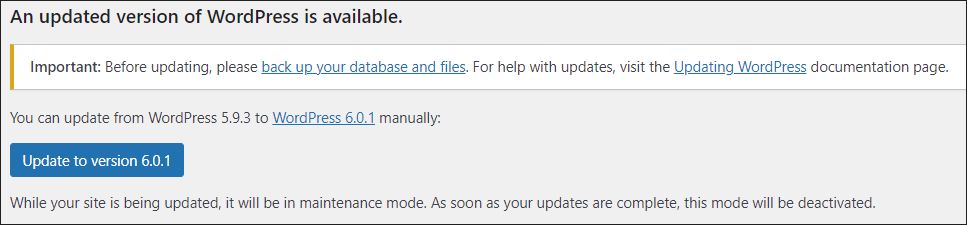
- Pros: You can test your website in a staging environment
One of the ways to prevent the need to reverse a WordPress update is to test it using a copy of your website. Having a backup allows you to deploy a staging environment where you can check how certain changes to your website will affect it.
This, in turn, allows you to avoid any errors from affecting the functioning of the live site.
- Pros: You can’t be blackmailed
There are many reasons why your website may become inaccessible. One of them is a ransomware attack, in which the attacker encrypts your website data. They can then blackmail you, usually asking for money in exchange for your website back.
Thankfully, with the right backup routine, you can become immune to such threats. When an attack happens, all you need to do is wipe out the affected website and restore its working version.
Of course, you also want to find out how the attack happened so that you can prevent it in the future.
- Pros: Your customers trust you more
This isn’t always the first thing that comes to mind when you think about website downtimes. However, every downtime leaves customers wondering if you’re serious about your business. Not to mention that they may simply be afraid of sharing data with a company whose website keeps going down.
Of course, backups don’t prevent the site from being accessible. However, they limit the time it’s down, reducing the number of people affected.
2. What to Take Into Consideration: The Cons
If you look just at the pros of WordPress backups, it's easy to see why they're an absolute "must-have".
But, just like anything else, they too have certain cons you should keep in mind:
- Con: It’s an additional cost
Introducing, creating, and managing WordPress backups costs both your time and money.
The amount of resources required varies based on several factors. First, there are different backup types (full and incremental, cloud and local). Then there's frequency, your team’s efficiency, or the size of your website.
And while their cost is almost always lower than that of website downtime, it’s worth keeping this in mind.
- Con: They’re not effective against silent security breaches
Backups allow you to restore your website in case of a security breach. The problem is, that a backup is essentially a copy of your website (or part of its data).
If your website gets affected, and you back it up, your backup is affected too. So if your website gets infected by slow-acting malware, you may have to restore a backup dating back weeks! To counter this, always secure your site against other WordPress security vulnerabilities.
- Con: WordPress backups may become corrupt
The bigger the site, the more files the system has to work with each time you create a backup. Sometimes one incorrectly backed up file can corrupt the entire backup. When this happens, your backup becomes unusable.
This is not a problem if it’s an individual error and you create regular backups. You’ll lose a bit of data, but only as much as the time distance between the two backups.
However, sometimes, a website error may keep damaging one backup after another. In this case, if you miss it, you may lose days or weeks of backups. The only way to counter this is to implement a process or tool that’ll perform regular backup tests.
3. Pros and Cons of Different Backup Types
Now that we’ve discussed the pros and cons of doing a backup, let’s look at the different types of WordPress backups. Typically, there are three types: a full, incremental, and differential backup.
A Full WordPress Backup
A full WordPress backup is one in which you create a copy of your entire website. This copy includes everything - all website files, folders, and databases.
Their biggest advantage is that they offer the best protection for your website (as you get a full copy). However, because you’re essentially cloning the entire site, they’re very time and resource-consuming.
As a result, they’re rarely done daily (unless you implement huge changes to your website). Most of the time, they’re created to serve as a base (when you create the very first backup). Then, they’re done once every few weeks and/or with every significant change to the site.
Incremental Backup
Unlike a full backup, incremental WordPress backups store only changes since the last backup. Thanks to that, they take a lot less time and consume much fewer resources compared to a full backup.
However, their biggest disadvantage is that they can take a lot of time to restore the site. This is especially the case if they’re the only backup that you perform for an extended period of time.
Differential Backup
Differential backups are an excellent “middle ground” between a full and incremental backup. Just like an incremental backup, they focus just on the changes. But, unlike them, they contain all changes since the last full backup.
As a result, they’re an excellent follow-up to a full backup. Why?
While they take more time than an incremental backup, they’re much faster to restore. All you need is to restore one full backup and then one differential backup to get your site up and running.
However, keep in mind they also take up more space than incremental backups. This is worth taking into consideration when thinking about where you’ll store the backup.
4. Storing WordPress Backups: Why You Should Pick Cloud
Creating a backup is the first step. But, once you create one, you need a place to store it. Of course, the last thing you should do is store the backup on the same server. Storing it locally can also prove problematic (especially when you try to restore it).
But, that’s where cloud WordPress backups can help you. Here’s a quick list of their pros and cons:
The Advantages of Cloud WordPress Backups
- Most plugins are compatible with the most popular cloud providers. If you use a plugin to perform a WordPress backup, you can upload the files directly to the cloud of your choice.
- You can access them from anywhere, anytime. Because the files are in the cloud, they can be accessed by any member of your team, no matter their location.
- Unless your website is HUGE, cloud is more affordable than building your own infrastructure.
- You can worry less about security. Most cloud providers offer top-notch protection. Often, they even backup the data that you store with them. This creates a “backup in a backup” situation.
- Cloud is scalable. Adding extra storage space as your site grows usually takes no more than a few clicks of a mouse button.
- Often, you pay just for the data used. As a result, the cost of backing up a small website is usually no more than a few bucks per month.
For example, here’s the current (July 2022) S3 pricing. Up to 50TB of monthly transfer, the platform charges just $0.023 for each GB:
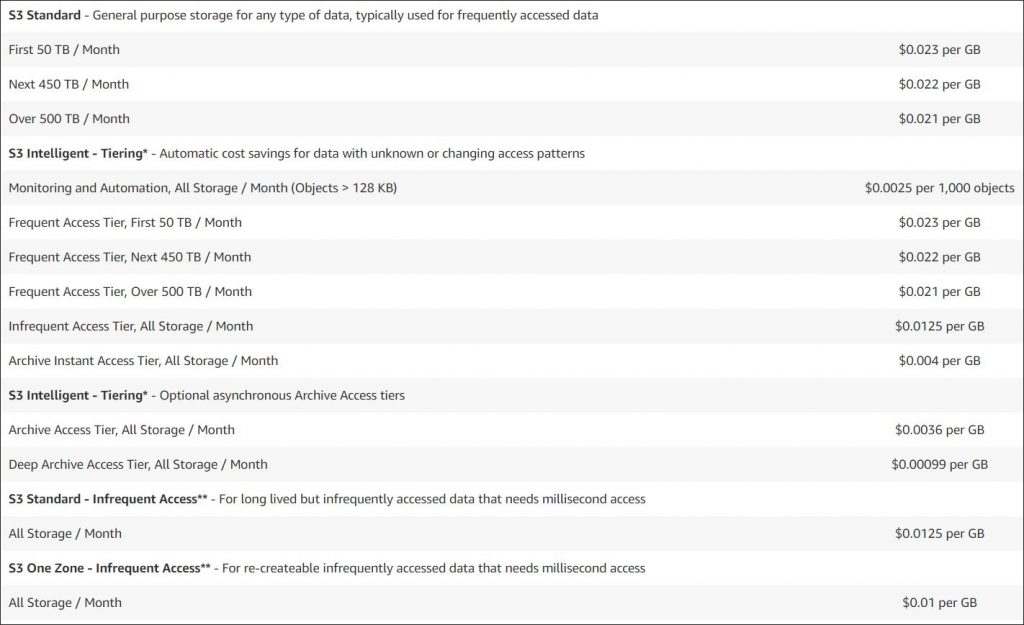
Another popular solution, Dropbox, charges a fixed monthly fee - which is still nothing compared to the time it’d take to recreate a compromised site:
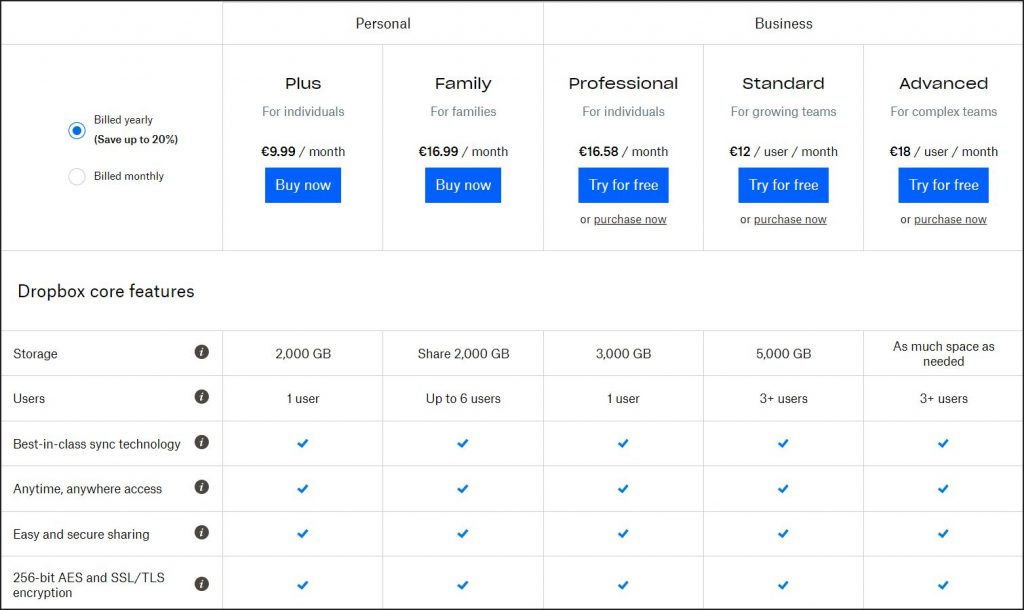
Of course, all of the above doesn’t mean there are no drawbacks to keep in mind. Here are a few things to think about when working with the cloud.
The Drawbacks of WordPress Cloud Backups
- If you stop paying fees, you lose access to the data. This means you’re essentially forced to keep renting the space for as long as your website operates (and you keep backing it up).
- Full website recovery may be more time-consuming. This depends a lot on your, and the cloud provider’s connection speeds.
- If your website is big, you may run into bandwidth issues. Most cloud providers limit the amount of data you can send to their servers in a given period. This can increase the costs, especially if you run into issues and will have to restore your site multiple times.
- Potential compliance issues. If your website databases store sensitive data, you may run into compliance issues. However, this is rarely the case with top-notch providers.
- Technically, you give control over your website backups to someone else. However, this doesn’t have to be a drawback. After all, it also means someone else handles all the work to keep your WordPress backups secure.
Of course, despite these drawbacks, cloud storage is the #1 choice for 99% of WordPress website owners. The only scenario where it may not be the case?
That's when your site handles millions of users and gigabytes of data on a daily basis. But, if that's your site, you probably already have decent backup procedures in place..
5. Two Types of Backups: Plugin vs Server-Side
Lastly, we can also separate WordPress backups into those created by the server and using a plugin. And while there are a few pros and cons to each method, ideally, you should implement both. Why?
Plugins allow you to create WordPress backups in minutes. For example, with the WPBlazer's backup feature, you can create backups in just a few clicks. You can even automate the process. All that’s done inside the plugin dashboard:
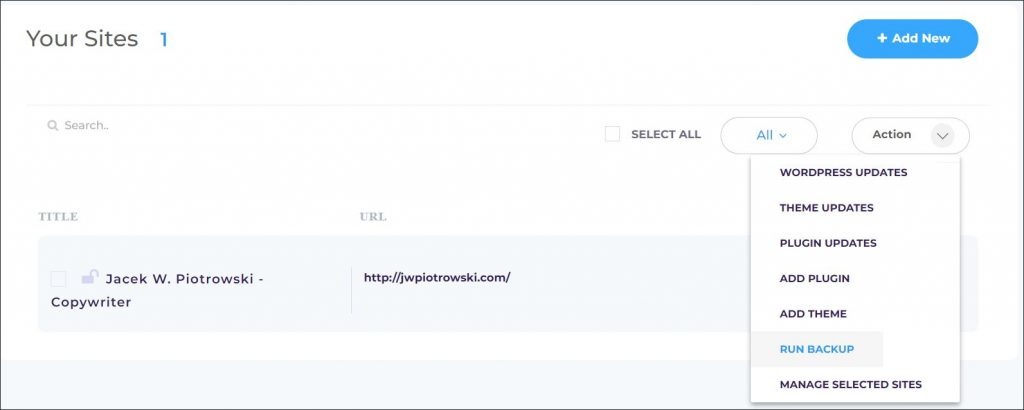
peed and ease of backing up the site are their two main pros of a plugin-side backup. Another reason to consider plugins is they can be used to create “lightweight” backups. For example, you can use them to create a backup of just the database.
Compared to that, server-level backups are those taken “behind the scenes.” This means that to create them, you usually have to play with server configuration.
Of course, if you’re using a control panel like cPanel, it’s not that hard. The buttons required to take a backup are right in the main dashboard:.
Once you open the backup, you can easily either back up the website or restore it. And no technical knowledge is needed!
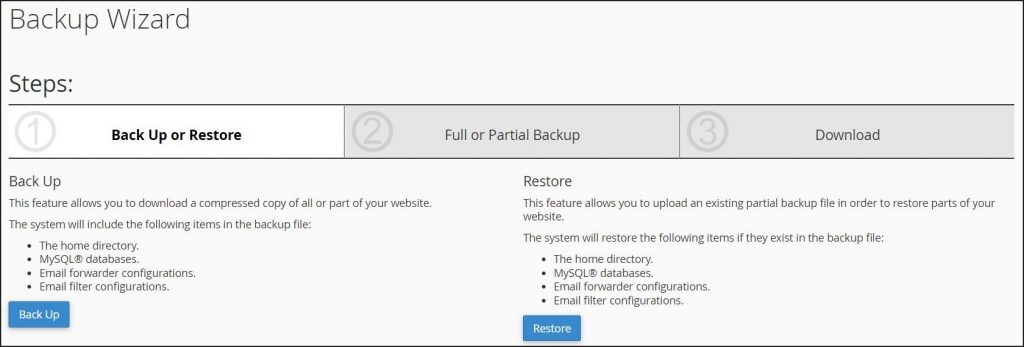
Keep in mind that server-side backups are often more complex. For example, in some panels, you can’t back up just part of your website. Interestingly, cPanel allows you to create partial backups:
Also, neither option allows you to backup just part of your WordPress website. As a result, such a backup will consume more resources compared to that created using a plugin.
However, that complexity - caused by the fact that they’re not taken through the website - is their main advantage. Why?
A server-side backup is not dependent on your website being functional or even online. When using a WordPress plugin, the slightest issue (such as a traffic spike) could cause the backup to fail. Server-side plugins are also less susceptible to corrupt files or permission issues. Which, to be honest, most plugins don’t handle very well.
By combining the two, you get the best of both worlds. For example, you can create more regular, lightweight WordPress backups using a plugin. Then you can schedule regular, comprehensive all-site server-level backups.
6. Start Backing Up Your Site Today
Just like any business process, WordPress backups have their pros and cons. However, considering the cost of website failure and downtime, creating a backup is worth every minute that you spend on it. And thanks to WPBlazer’s backup feature, you can cut this time down to a minimum. Check how easy creating a backup can be - sign up for a 14-day free trial today and see all that WPBlazer has to offer.
