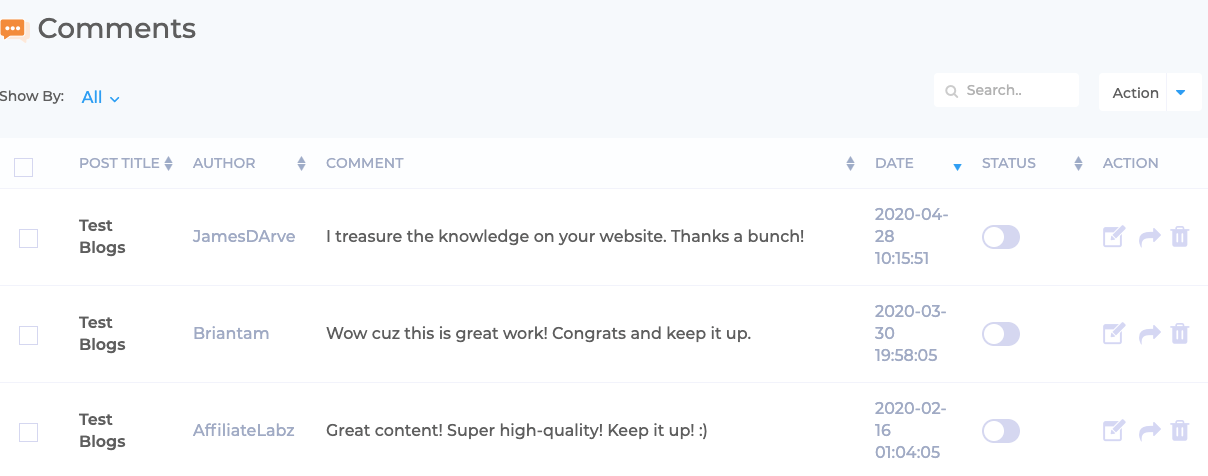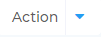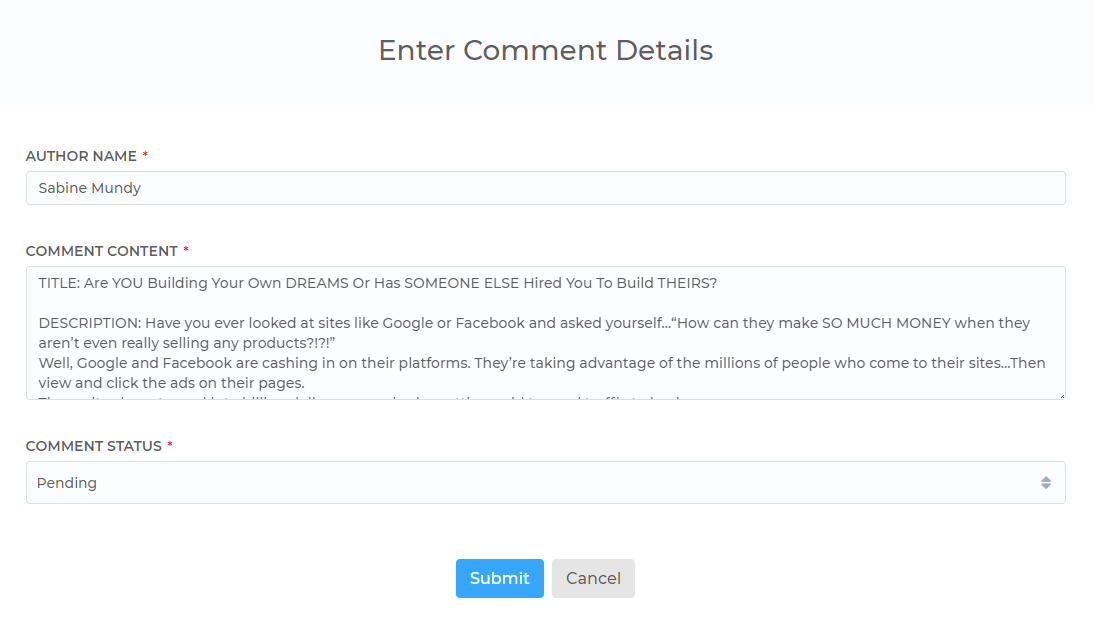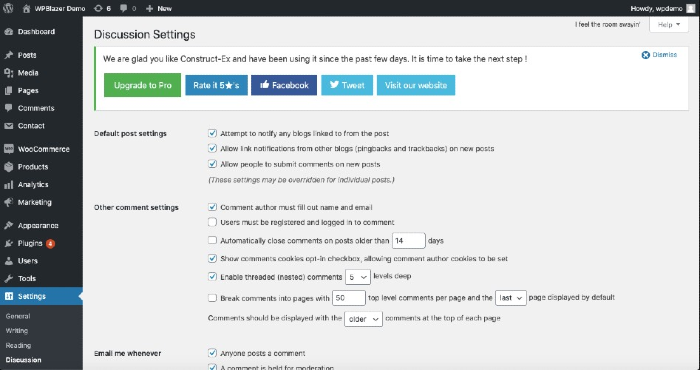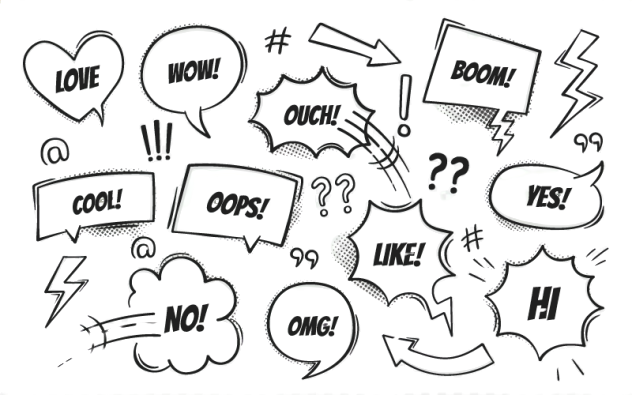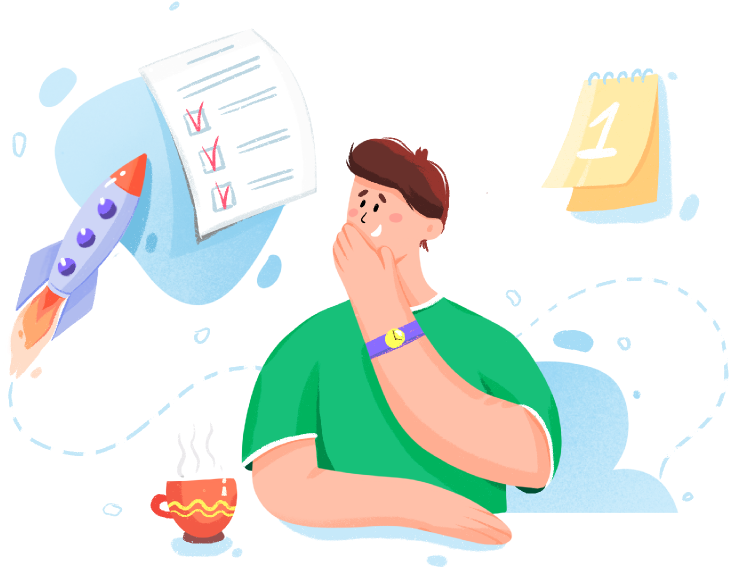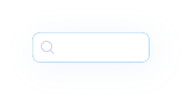
Website managers have a love-hate relationship with the WordPress Comments section. On the positive side, reader comments provide excellent feedback. If you’re building a tribe -- a group of loyal and interested customers -- this band of merry followers will happily let you know when something works and when something is broken.
On the negative side, WordPress comment management can devolve into a time-consuming chore. Few website managers let comments pass through without approval, which adds to the workload. Then there is spam. Sure, there are filters, but they can’t catch everything.
Fortunately, WPBlazer has a few tools to simplify WordPress comment management.
On the negative side, WordPress comment management can devolve into a time-consuming chore. Few website managers let comments pass through without approval, which adds to the workload. Then there is spam. Sure, there are filters, but they can’t catch everything.
Fortunately, WPBlazer has a few tools to simplify WordPress comment management.