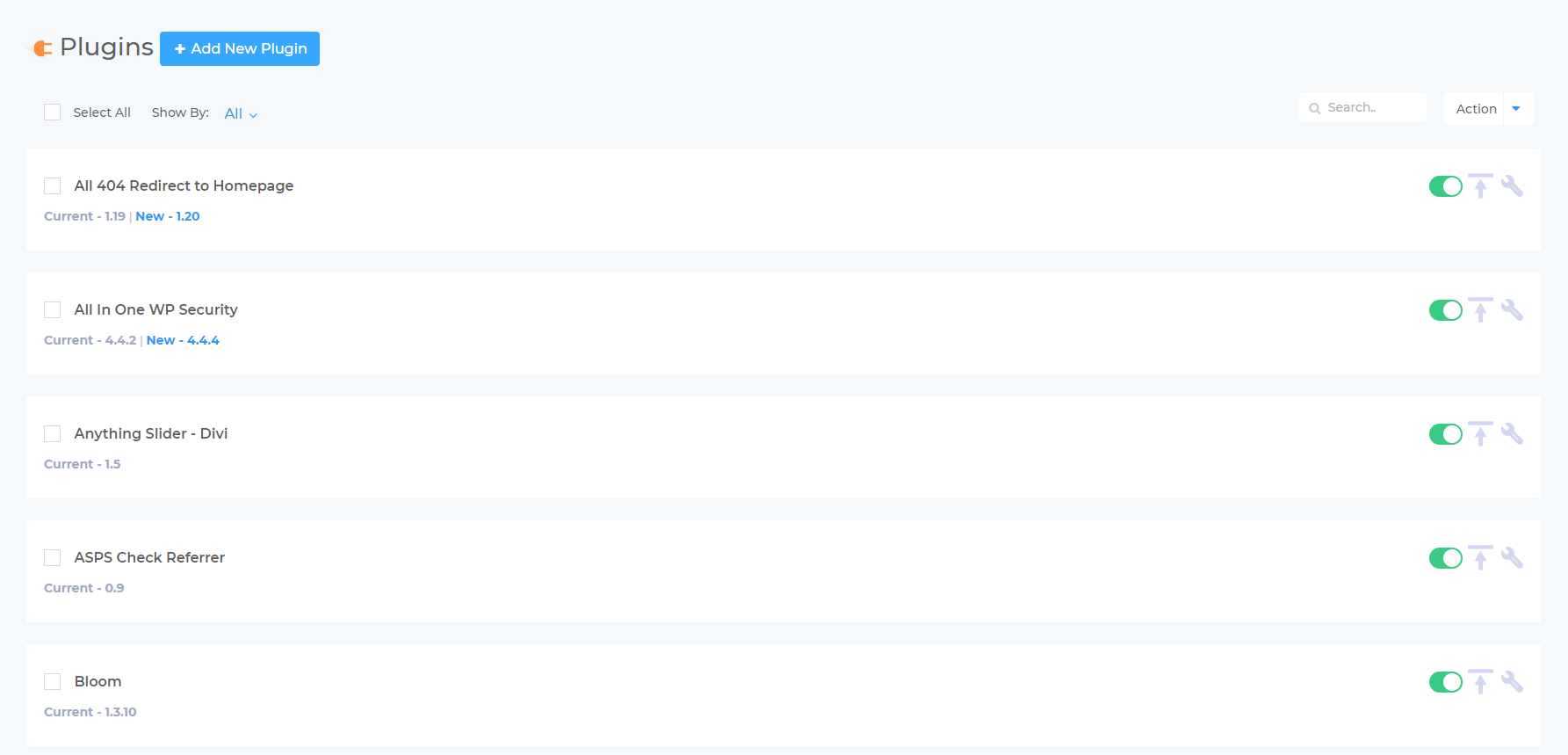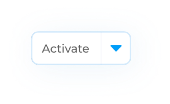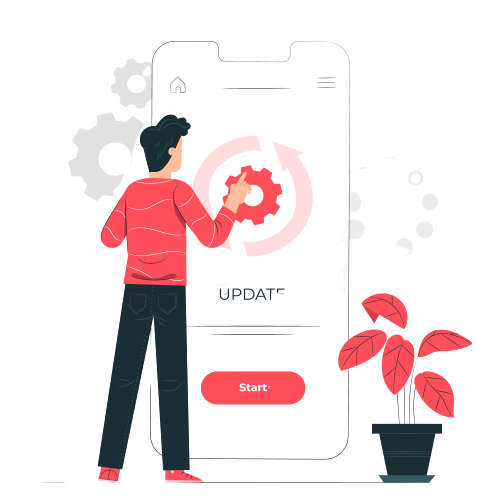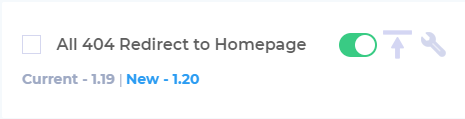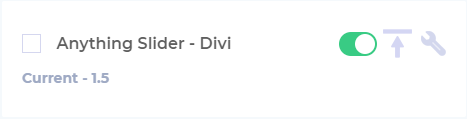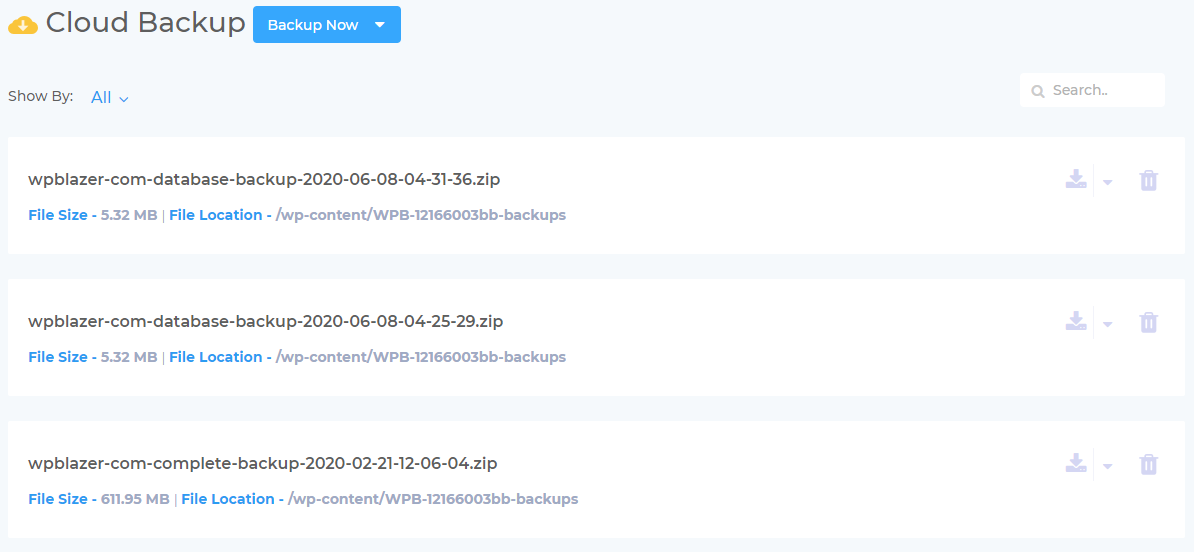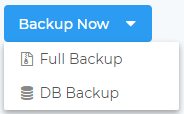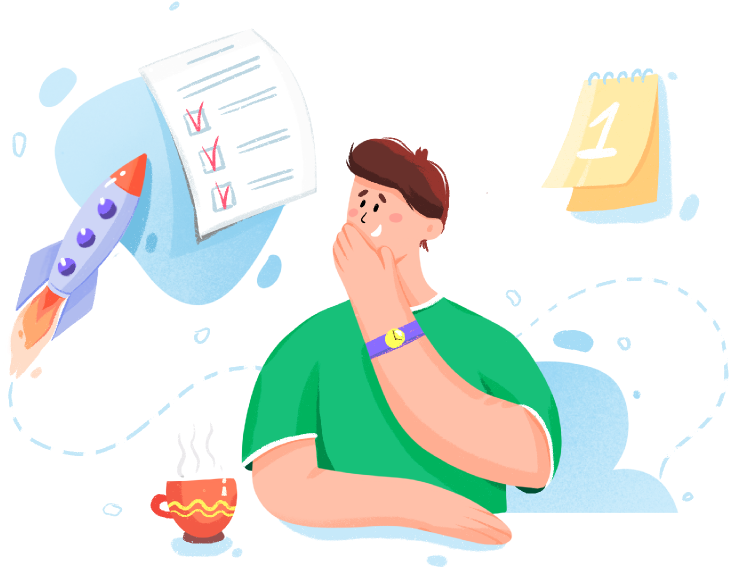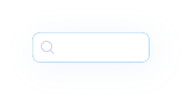
WordPress code is like space, the boundless home of planets and stars. You know it’s there, but you don’t quite get the big picture. And much like the ever-expanding universe, coding doesn’t have an obvious endpoint - the updates seem endless.
That’s why managing updates can be a frustrating experience. Of course, we appreciate the new features and security enhancements. Until recently, though, tracking down and installing updates was a time-consuming challenge for people managing multiple sites.
That’s where WPBazer can help. We simplify WordPress auto updates.
That’s why managing updates can be a frustrating experience. Of course, we appreciate the new features and security enhancements. Until recently, though, tracking down and installing updates was a time-consuming challenge for people managing multiple sites.
That’s where WPBazer can help. We simplify WordPress auto updates.