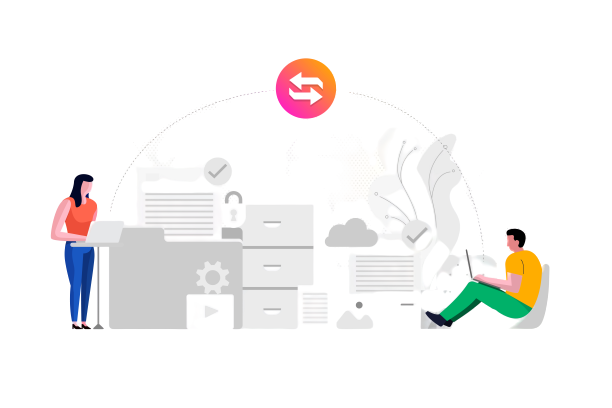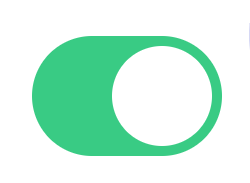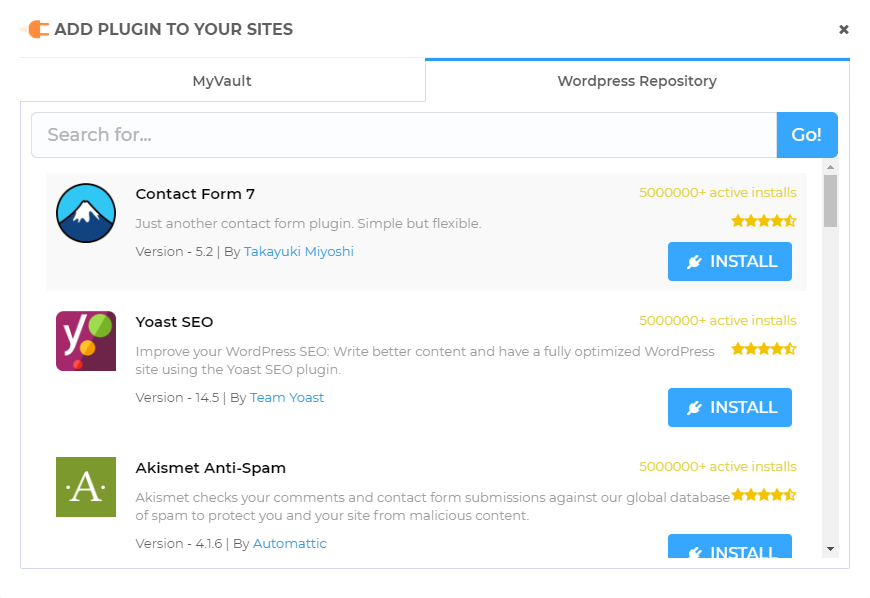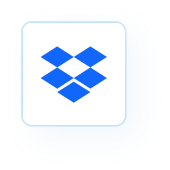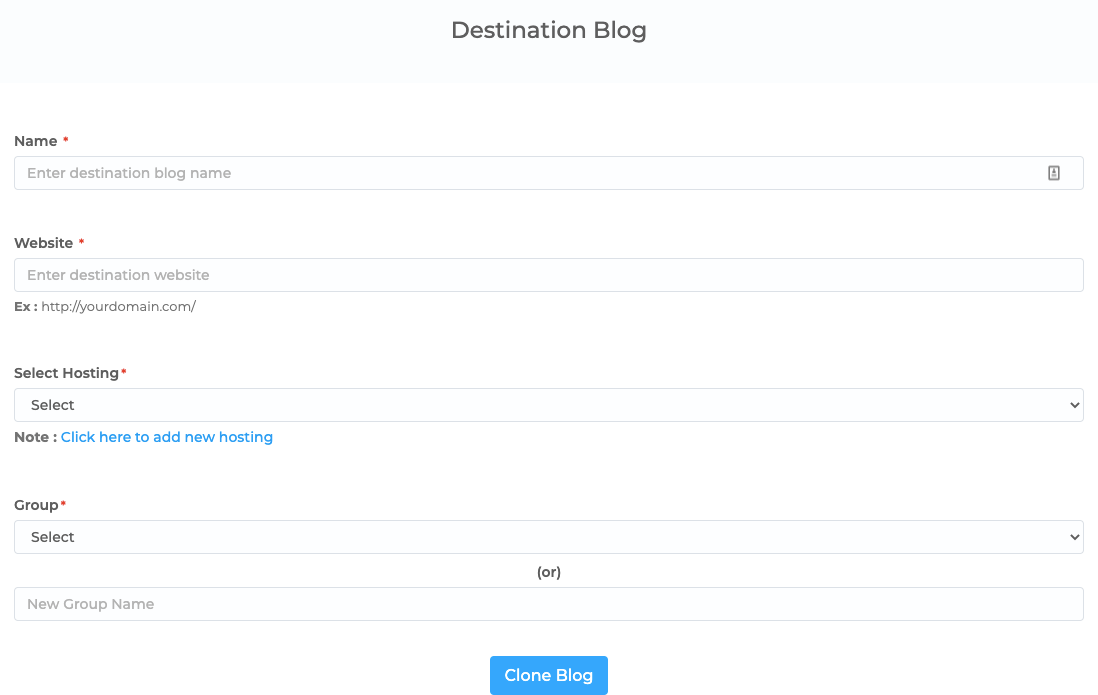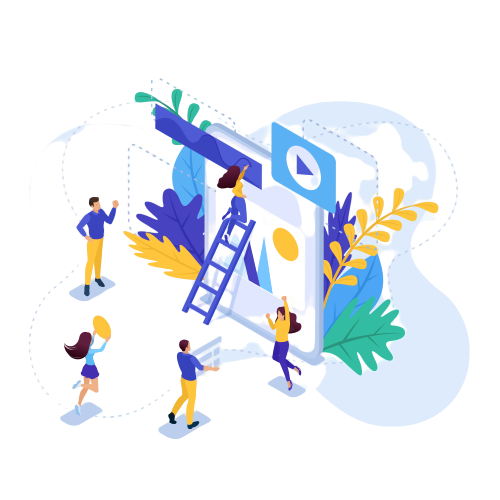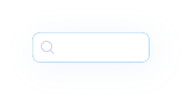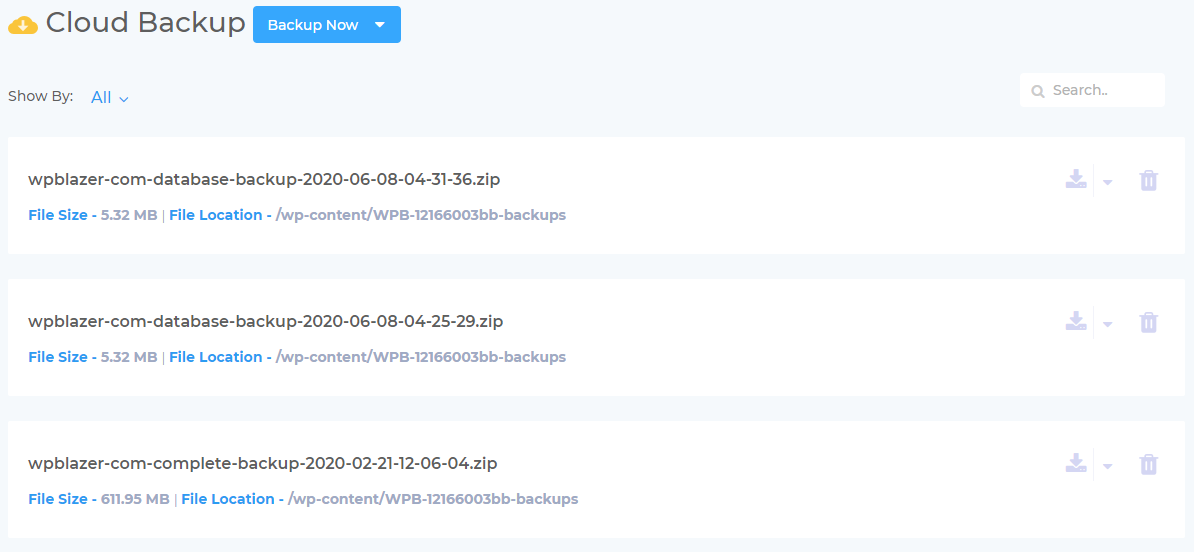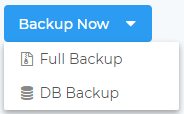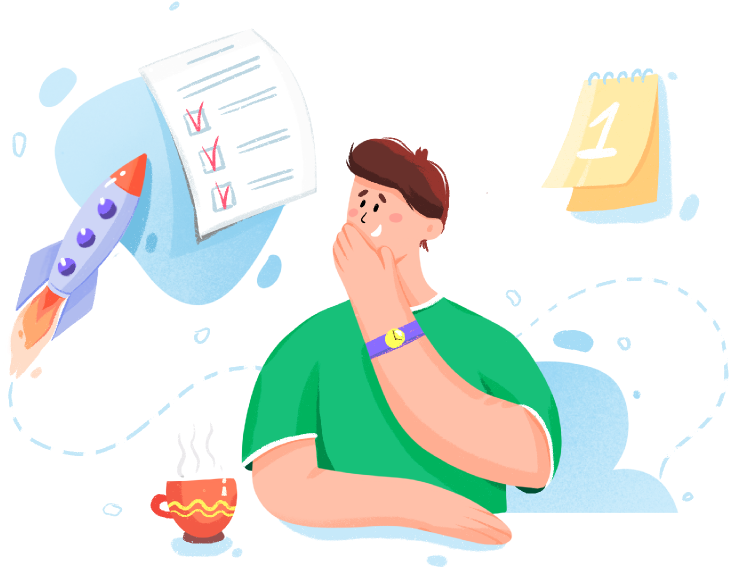WordPress is famous for its five-minute installation. What if you could install it even faster than that?
You can start and finish an install with a few clicks using the clone WordPress tool. Cloning a website means that you make an exact copy of the content, media, plugins, and database files - everything. A clone WordPress site is a precise and stand-alone version. That means any change you make to the copy will not affect the original.
A clone WordPress site is different from a backup. A clone is a fully functional, live website with an active URL. A back up is a collection of stored files that cannot be accessed online by your customers or loyal readers.
The WPBlazer clone tool is remarkably easy to use. Select a site, click the clone WordPress icon, enter some essential information, and presto - a clone is born.
Why would you want to create a clone?
Great question. We’re glad you asked. Cloning a site delivers four big benefits.
You can start and finish an install with a few clicks using the clone WordPress tool. Cloning a website means that you make an exact copy of the content, media, plugins, and database files - everything. A clone WordPress site is a precise and stand-alone version. That means any change you make to the copy will not affect the original.
A clone WordPress site is different from a backup. A clone is a fully functional, live website with an active URL. A back up is a collection of stored files that cannot be accessed online by your customers or loyal readers.
The WPBlazer clone tool is remarkably easy to use. Select a site, click the clone WordPress icon, enter some essential information, and presto - a clone is born.
Why would you want to create a clone?
Great question. We’re glad you asked. Cloning a site delivers four big benefits.