The superior the software, the more effective it is at constructing a website. Your website's success is proportional to your effort to make it unique and stand out from the crowd. Elementor comes to the rescue, relieving the burden of the previously intricate site-building procedure.
There is no doubt that WordPress Elementor is a great website builder. It powers more than 10% of all known website CMS.
You've probably heard the word Elementor. But here in this blog, you'll find all you need to know about using this powerful website builder.
Table of Contents
- What is WordPress Elementor
- How to install WordPress Elementor
- How to use WordPress Elementor in WordPress
- Pros of Using Elementor for WordPress
- Cons of Using Elementor for WordPress
- Conclusion
1. What is WordPress Elementor
Elementor is a WordPress page builder that uses a drag-and-drop interface. A visual editor lets you make beautiful pages with this plugin. The goal is to help you quickly create interactive websites.
Elementor works for all professions on your team. The visual editor lets you drag any of the 90+ tools, such as buttons, star ratings, and progress bars, to make content, even if you're not very good with coding.
2. How to install WordPress Elementor
2.1. The first step is to Login to your WordPress dashboard
2.2. In the WordPress site, go to the Plugins Page
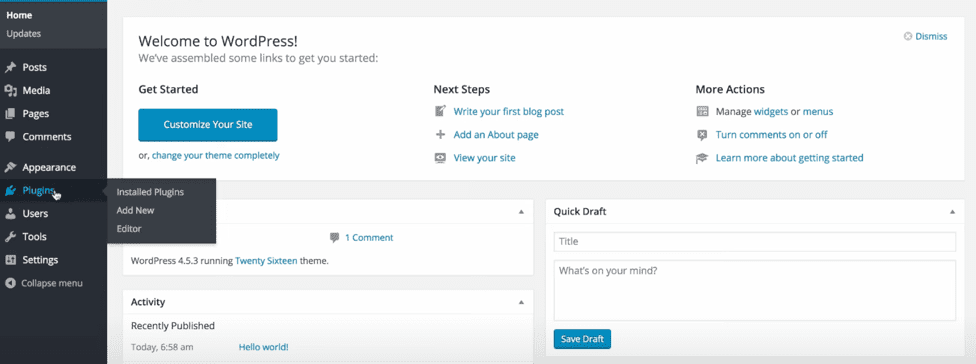
2.3. Click the “Add New” Plugin Button
The third step is to click on the “Add New” button that helps to add a new plugin.
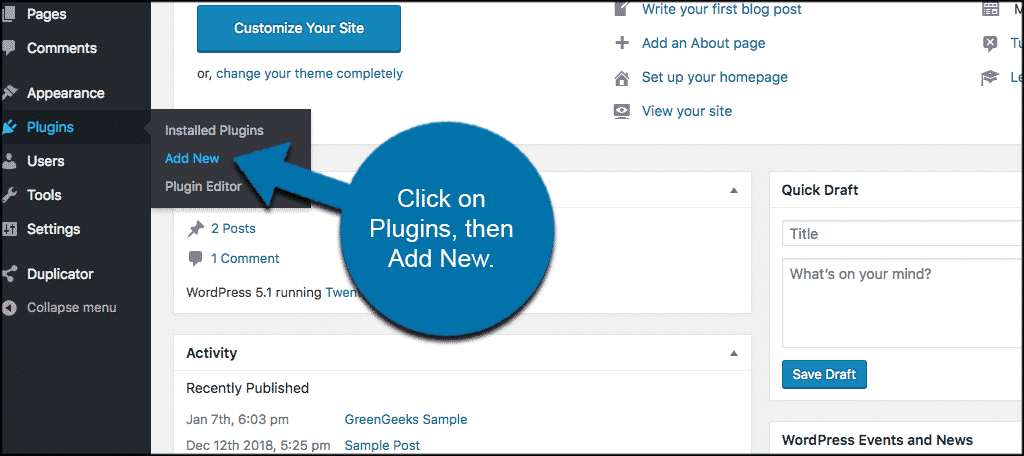
2.4. Navigate to the “Search Plugins” Bar
Now, you have to select the “Search Plugins” in the search bar.
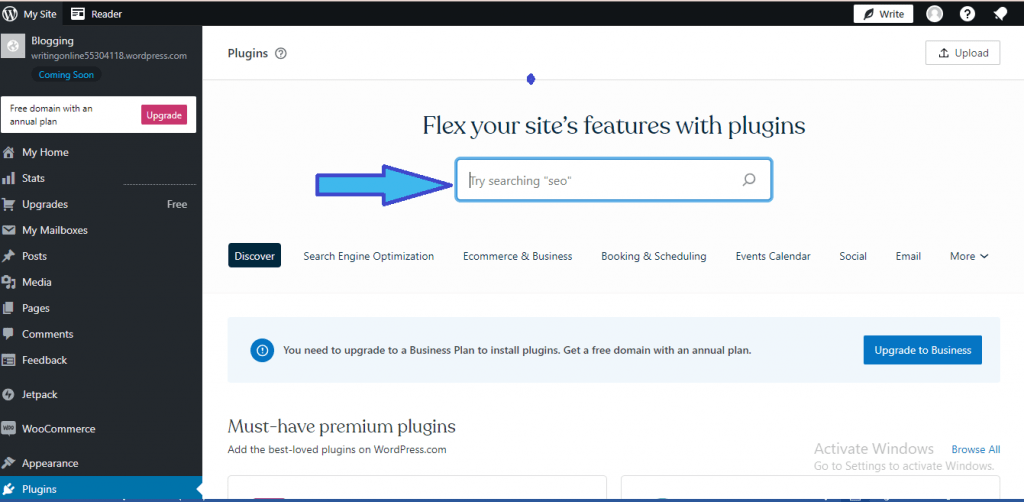
2.5. In the Search bar, type “Elementor” and hit “Enter”
The fifth step is to simply type the name “Elementor” in the search box and type “Elementor”.
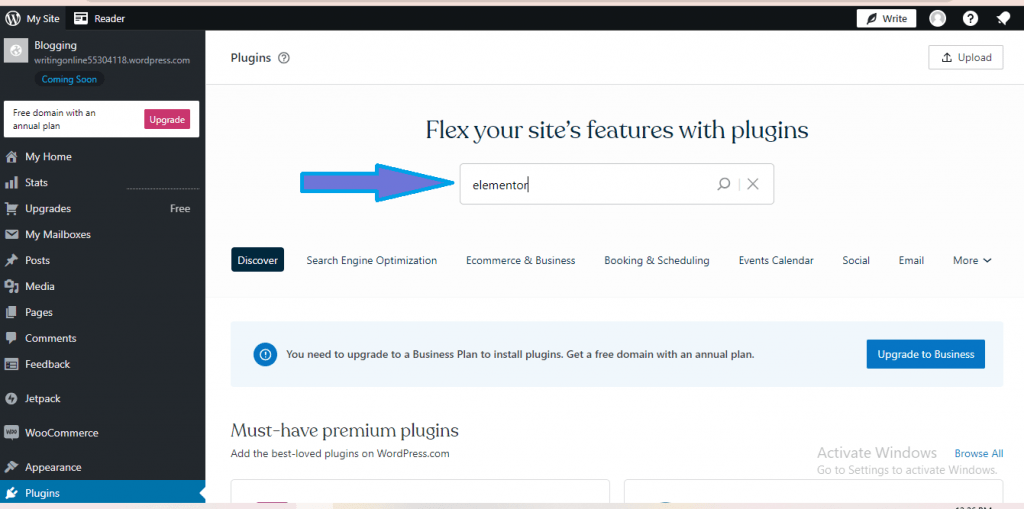
2.6 Find the WordPress Elementor Plugin and Click “Install Now” button
From the search, there would be plugins listed. Select the Elementor website builder plugin and click the “Install Now” button.
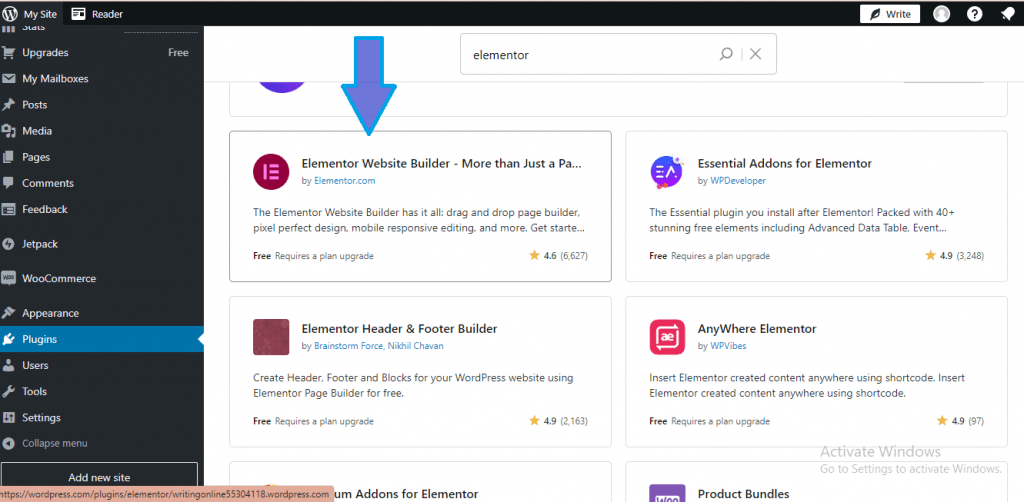
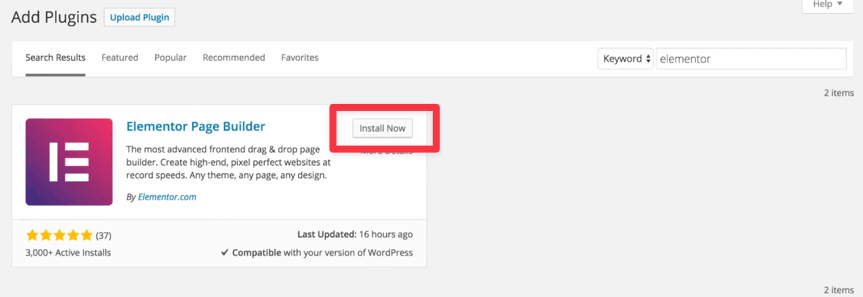
2.7. Wait for the plugin to download and Install
After clicking the install now button, it will download and install the plugin quickly on WordPress.
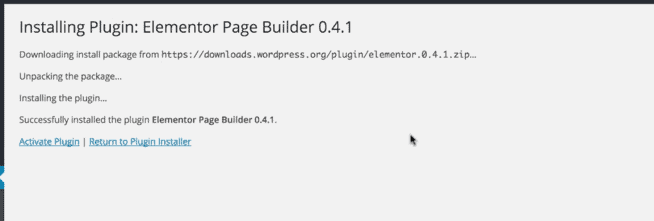
2.8. Activate The Plugin
After installing the plugin, it is vital to activate it. Click on the Activate Plugin and click next.
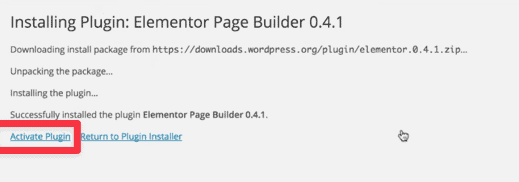
2.9. Elementor is Installed
The WordPress Elementor is successfully installed in your WordPress website.

3. How to use WordPress Elementor
We have now installed the WordPress Elementor in the site. Let us analyse on how to use the Elementor.
3.1. Create a new post
In your WordPress dashboard, go to “Add New” under posts.
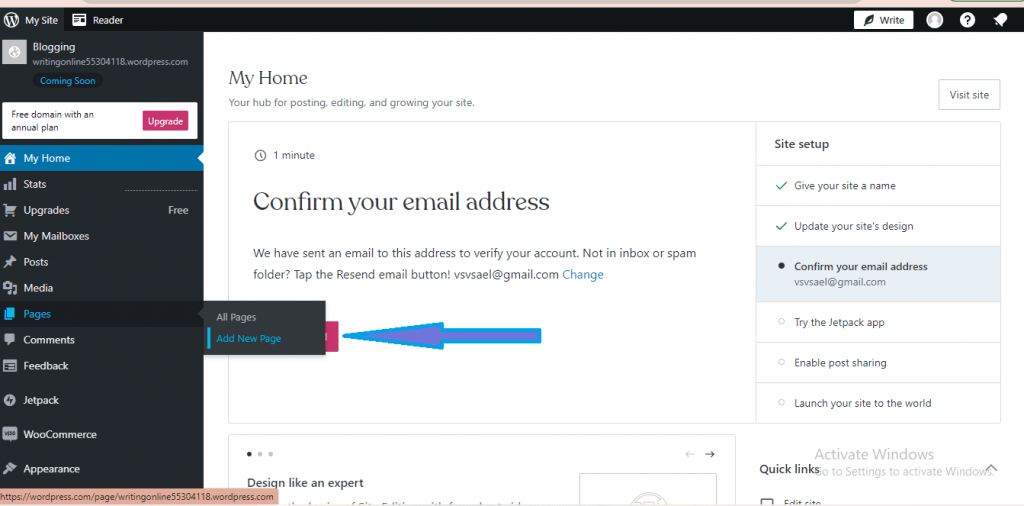
3.2. Edit with Elementor
You can edit the page with default WordPress editor. If you want to edit with Elementor, click “Edit with Elementor”
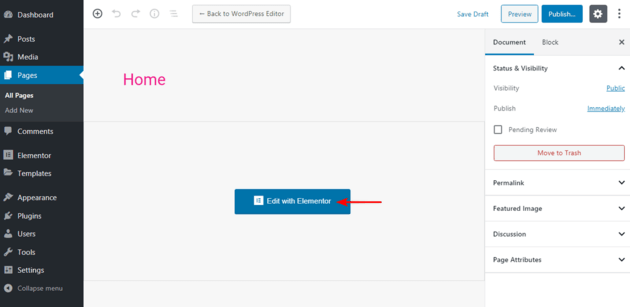
3.3. You can drag the elements to the main page
The main page will be initially empty. You can pick and drag the elements that you need from the Elementor sidebar. If you want to create a heading for the page, Click on the “Heading” and hold down the mouse button and place it on the widget area.
The element takes up the whole page by default. If you don't want it to, you can change how that part of your page is structured by clicking the little "plus – +" button.
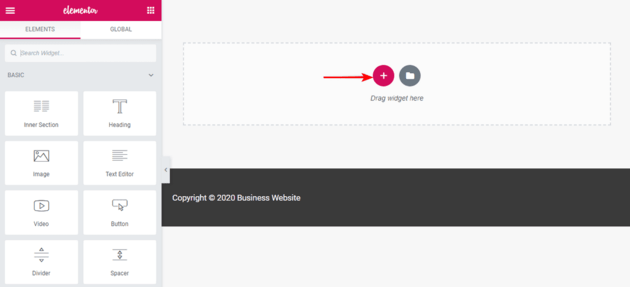
You'll see a choice to "Select Your Structure" after clicking the "+" button. Use three columns that are all the same size.
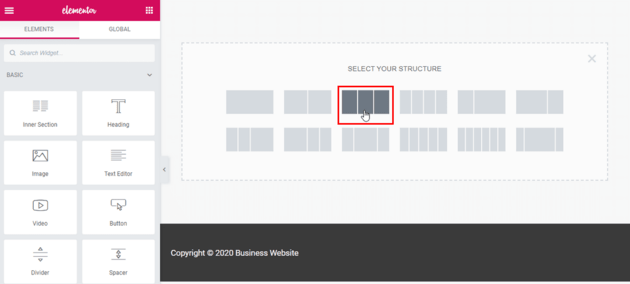
When we click on that item with the three columns, we see a new part of the page with three columns and a plus sign in each one.
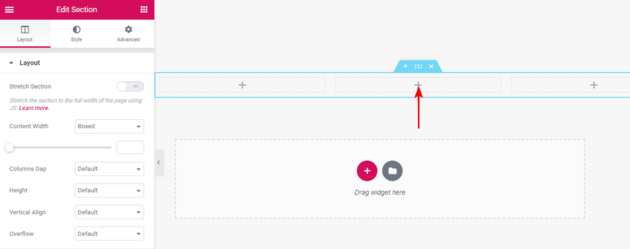
And what if we want to change what we see in this part? Yes, we do put a widget there.
We moved a video element to the middle column, which already has an Elementor video folder in it.
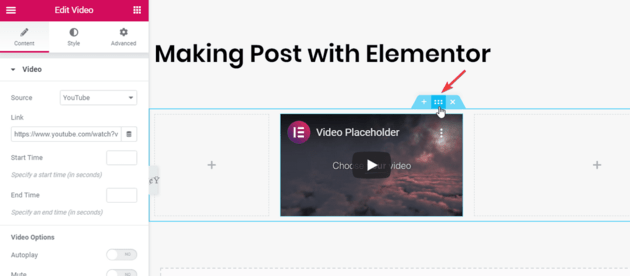
3.4 Edit the settings
It's possible to make changes to every part or area of the page you add. Simply find the six dots.
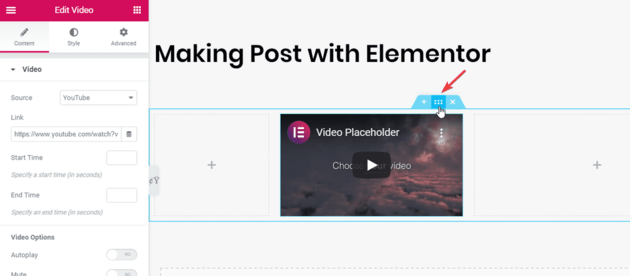
Let's say we choose the heading. We can change its text, style, or more challenging settings like responsiveness, margins and padding, and so on.
3.5 Publish your edited Page
After you're happy with the choices, you can see how the project turned out.
Even though we've seen this page in the editor, it looks the same when we look at the sample of the real page!
That is a great thing. This means that you can be sure that the page you're working on will look exactly the same when it goes live as it did when you were changing it. That's Elementor's most important trait.
4. Pros of Using Elementor for WordPress
Easy to Use
Elementor is known for being simple to use. It doesn't take a lot of technical know-how, so both new and experienced users can use it.
Drop-and-Drop Editor
The drop-and-drop layout in Elementor makes it easy to create and edit web pages quickly. You can see the changes right away.
Pre-Made themes
Elementor has a library of themes that are already made for different parts of websites, pages, and even whole websites. There's a lot of time saved here.
Responsive Design
With Elementor, you can easily create mobile-responsive designs for your website, ensuring that it looks great on any device or screen size.
Compatible with Third-Party Plugins and Themes
It works with a lot of WordPress themes and plugins, so you can add extra features and functions as needed.
Design Control
Elementor gives you a lot of design control, so you can change almost everything about your website, from the fonts and colours to the spacing and style.
Global Widgets and Styles
You can make and save global widgets and styles, which makes it easy to make sure that your whole website has the same look.
Performance Optimised
Elementor's code and performance have been greatly improved, which has made a big difference in how quickly pages load.
Community and Support
The Elementor community is big and busy, so you can find tutorials, documentation, and help if you're having trouble.
5. Cons of Using Elementor for WordPress
Learning Curve
Even though Elementor is easy to use, it can take some time to get good at it, especially if you want to use all of its features and design choices.
There is a free version of Elementor, but it doesn't have all the advanced tools and templates that the paid Pro version does.
Potential for Over-Design
Being able to change every part of your website could lead to over-designing, which is bad for the user experience.
6. Conclusion
To sum up, Elementor is a strong and easy-to-use page builder that can be a great choice for many WordPress website projects. However, it's important to think about the pros and cons in terms of your own needs and wants.
