The most common word among the internet users nowadays is “Search”. They search for each and everything. Navigation plays an important role among internet users. Similarly, a website might have numerous features, however, searching a website and finding the content should be easy for the users.
When a user is not able to search for a product/service on your website effortlessly, they might leave the site and move to the competitor’s site. It is easy to lose a prospective customer.
In WordPress websites, it is important to have an efficient navigation setup. So, what are the things that have to be considered?
1. Efficient Website Navigation
2. Proper alignment of blog categories
3. An eCommerce store should have proper product categories, sorting options, filters, etc.
4. An internal website search
By adding these to the site, the user experience is maximised and the user engagement increases.
40% of users consider a search box to be the most dominant feature of a website.
This blog, gives the details about WordPress search, why it is important, how to add WordPress search to your website, etc.
Table of Contents
1. What is WordPress Search
2. How does WordPress Search work
3. Why WordPress Search is important
4. What are the limitations of WordPress search
5. How to add WordPress Search to your site
5.1. Adding an Internal Search to your WordPress Website using Widgets
5.2. Adding an Internal Search to the WordPress site in the Block Editor
5.3. Customizing the WordPress Search block with the help of Kubio Page Builder
6. Best WordPress Search Plugins
7. Best practices to follow to improve the internal WordPress Search
8. Conclusion
1. What is WordPress Search?
WordPress search is software that allows you to search for content on your WordPress website. In most cases, this will be located in the upper right-hand corner of the page you're viewing.
Visitors can enter a search query in this field, and WordPress will perform the following search
• Titles of pages
• Content of pages
• Titles and captions for single images
• Alt text for images
• Names of files
2. How does WordPress search work?
On a smaller scale, WordPress search works like a normal search engine. The WordPress core has it by default. It matches the theme setting. It is possible to add it to your website through widgets or search blocks.
During the introduction, when the user gives the input, the search tools give the result accordingly. The user can click on the results and then navigate directly to the pages they were in searching for.
WordPress has evolved in its search functions over sometime like larger-scale search engines. In the start, WordPress returned results only regarding specific search terms and according to chronological order. But now, it can understand what the user is searching for exactly and can provide results according to relevance.
Also, nowadays, it is easy to add a WordPress search bar to the site. It is possible to add a search bar to your pages and posts using the search block and the site editor.
3. Why WordPress Search is important?
WordPress search is important for many reasons.
• Most of the website users use the site search
30% of the WordPress website visitors use the internal site search. This explains that most of your website traffic can find content using the search bar. When this feature is not optimized it could result in unsatisfied customers who could leave the website.
• Website will have more sales and hence Revenue
When a WordPress site visitor searches for a product or service, there are possibilities for them to purchase that. So, when the sales increase the revenue also increases.
It is easy to measure sales and revenue using Google Analytics.
• It acts as a personal page for every website visitor
A search page acts as a personalized page for most users. The content is relevant and optimized according to the user's specifications. When personalization is put in place, customer experience increases and visitors would visit the site multiple times.
4. What are the limitations of WordPress search?
The WordPress search is extremely useful. However, it does have some constraints. The main feature of the WordPress search is “the search is made only on the titles of the site or the bodies of your posts and pages”.
It includes
• Title of the pages
• Title of Media like images, videos, etc.
• Alternative text
• Name of the files
• Single image captions
• Paragraph text.
The list might sound long because some elements are not available to the users. However, many things that are missing like:
• Comments
• Widgets
• Gallery Captions
• Categories
• Tags.
So, half of the site is being missed out when using default functionality. Example: When an ecommerce store is built, some of the product information from the product pages could be missed out.
Also, when the website is filled with content, the search results might be delayed. This can cause poor User Experience for the visitor.
However, the search function can be customized and improved using search the function.
5. How to Add WordPress Search to Your Site?
Now, let us analyse, how to add WordPress search to your website.
5.1. Adding an Internal Search to your WordPress Website using Widgets
WordPress site search is a local feature of WordPress. The site search is in a widget shape. It is usually placed inside a widget area. However, the site search can be placed anywhere in the header, footer or sidebar depending on the theme.
The steps for adding an internal search to your WordPress website using widgets are:
1. Go to Appearance – Widgets
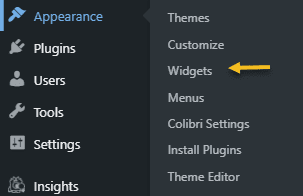
2. Slide through the Widget area and Make sure to click on the dropdown arrow:
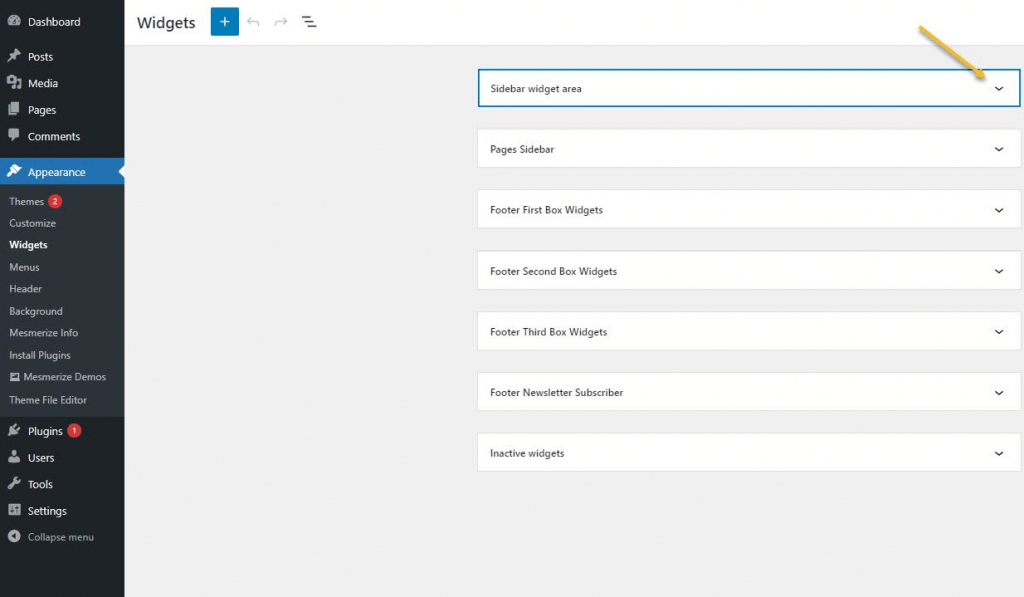
3. Click on the “+” sign to confirm the addition of the search block to the page. Here we are using the Sidebar Widget Area. There are already some existing widgets like Comments, Archives, Categories, and Recent Posts.
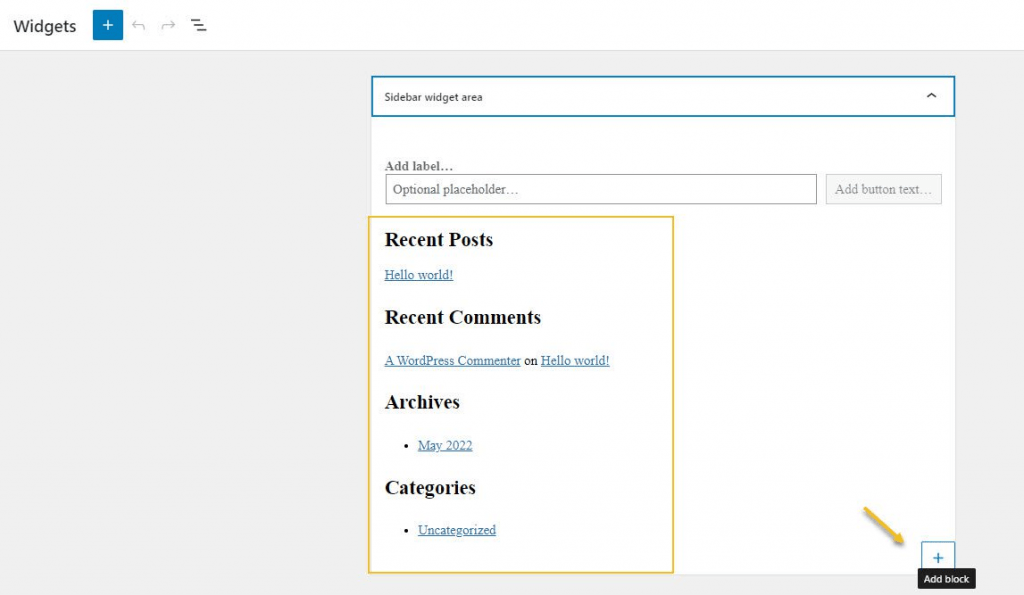
Now, every widget mentioned earlier is called Blocks including the WordPress search site.
4. A block inserter will be seen. Type “Search” in the Search Bar.
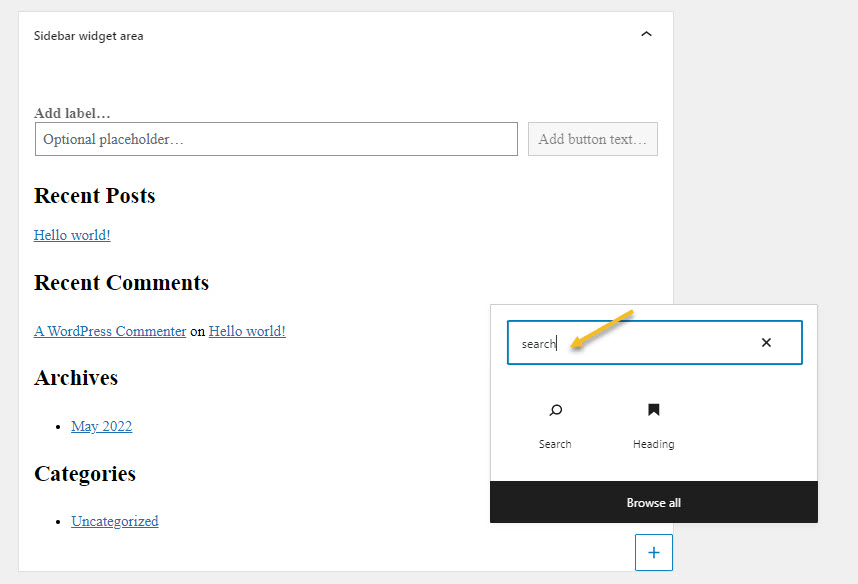
5. Do click on the search block to ensure to add it to the sidebar.
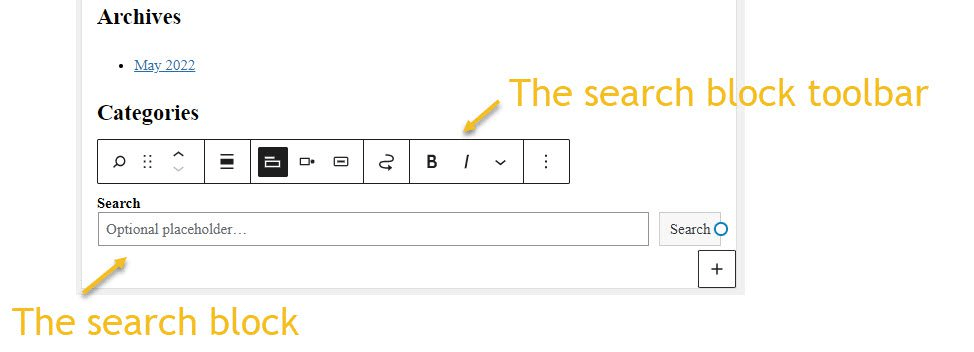
6. On top of the WordPress search block, there will be a toolbar. This will allow you to make minor edits to the search block. You can:
• You can re-position the search block.
• It is possible to change the search block’s alignment.
• Toggle the search label.
• It is possible to change the position of the button.
• Add an icon to the button.
• Easy to move the block to the footer or another area.
• Deletion, Block duplication, etc.
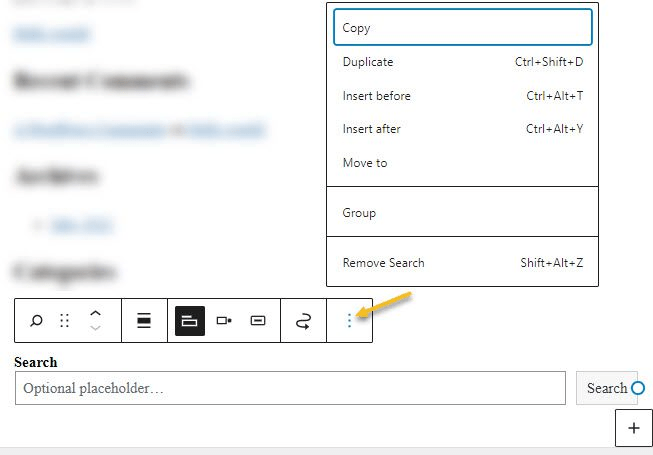
7. When the search block is selected, a block editing panel will appear on the right-hand side.
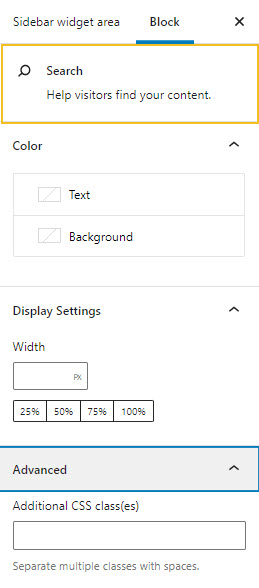
Here the possibilities are:
1. You can change the color of the text or background of the search block
2. To do some extra CSS styling, you can add CSS classes to the block.
To do this, click the “Update” button in the upper right.
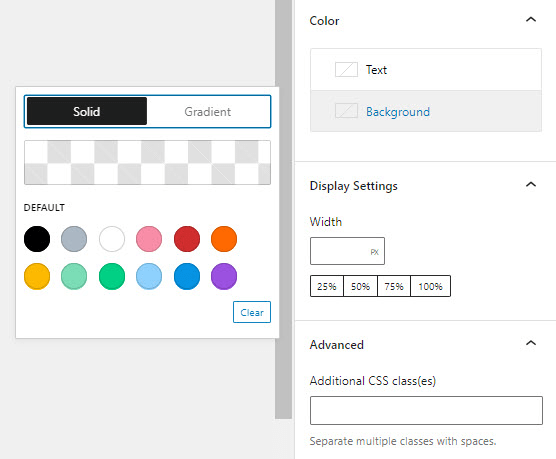
5.2. Adding an Internal Search to the WordPress site in the Block Editor
When you are using the updated version of WordPress called Block Editor, widget areas are not available. The WordPress Search block is available. It is possible to add it to page or post in any position.
Let us see, how it is done:
1. Click on the “+” sign in the upper left of the Editor. This opens up the block inserter.
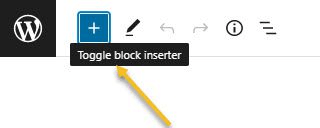
Type “search” into the block inserter’s search bar.
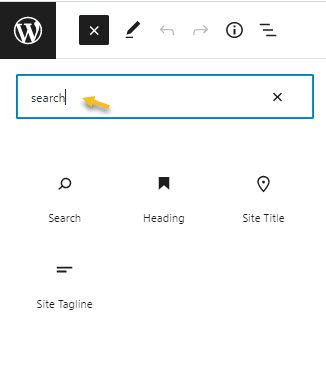
You can drag and drop the WordPress search block in the page or the post.
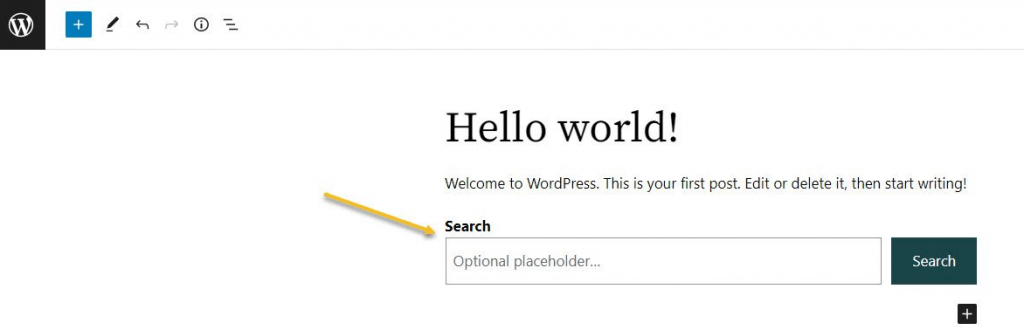
Earlier, we saw how to edit the block using:
• Block Toolbar
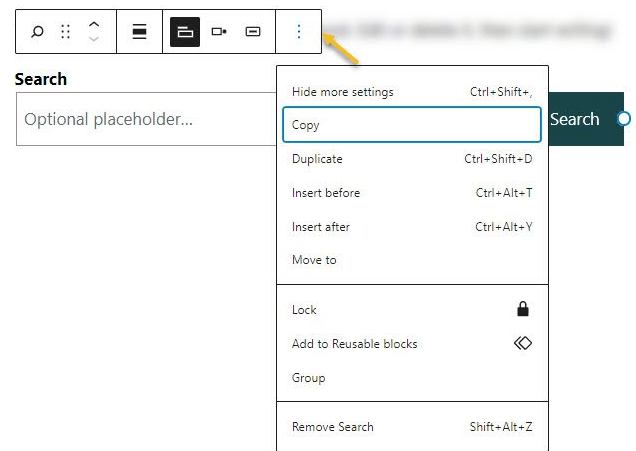
The block editing panel,
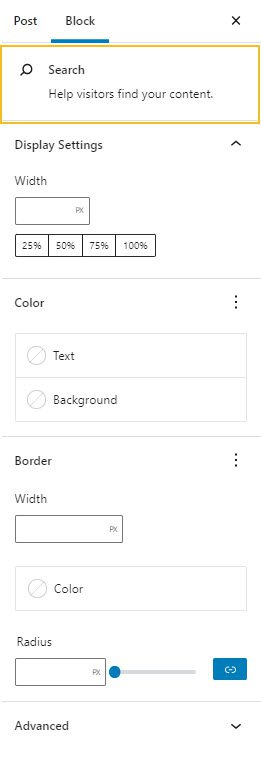
They are valid here also.
What if you need extra styling options for the search block?
Yes! You can update the block editor using Kubio Page Builder. It helps in loads of block customizations and it is a free WordPress plugin.
5.3. Customizing the WordPress Search block with the help of Kubio Page Builder
When the builder is installed, there will be blocks in the block editor. The Kubio are Blue-Green and the default ones are black icons.
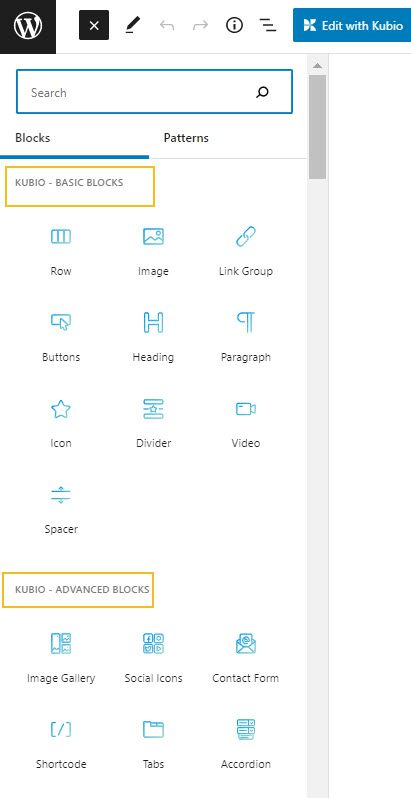
It is important to add the Kubio search block to a page, instead of the default one. It looks the same as it is easy to view even the toolbar.
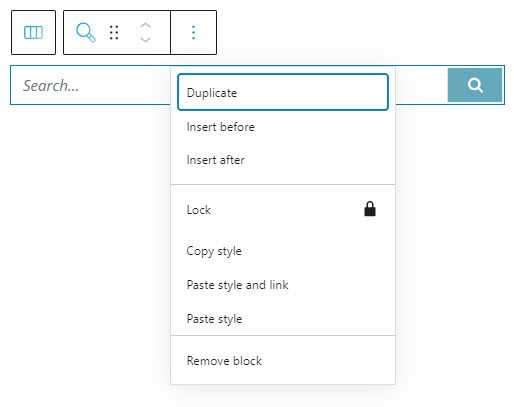
The block has 3 customization layers called:
• Content
• Style
• Advanced.
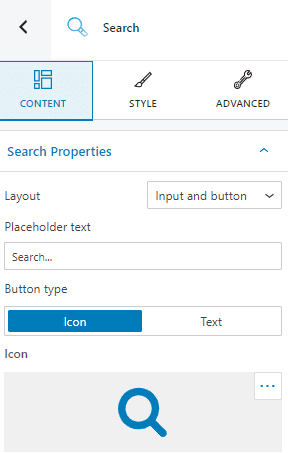
Here, you can:
• Choose your search layout like input and button or input only
• You can specify the placeholder text
• You can select the icon of your choice for your button
• You can specify the type of button like text or icon
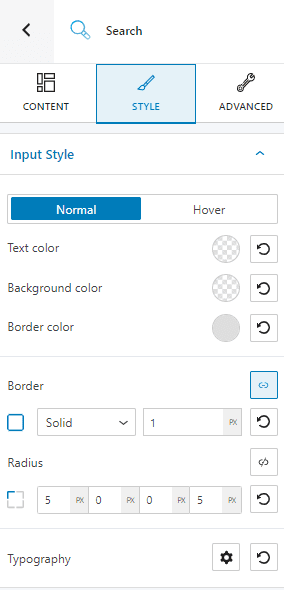
You can make changes normally here for the input and the button. It is possible to customize the:
• Background colour,
• Border,
• Text colour,
• Typography.
Search Block Advanced Customizations:
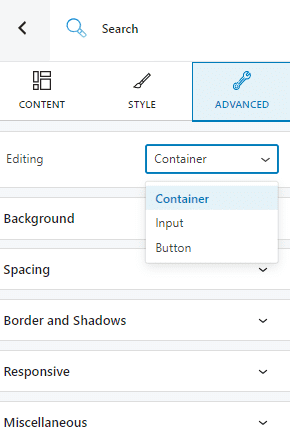
Here in advanced level, you can customize the container, input and button like spacing, background, borders and shadows, transform, transition, dividers, typography, responsive, etc. The takeaway is Kubio allows freedom over block design in WordPress.
6. Best WordPress Search Plugins
There are many WordPress Search Plugins. Some of the best ones are:
• Jetpack.com
• ElasticPress.io
• Relevanssi
• Better search
• Ivory Search
7. What are the best practices you can follow to improve the Internal WordPress Search
It is clear about enabling the WordPress search system for your website. However, there might be some problems like:
• The popularity of your data analysis and internal search is great, but there are no conversations.
• There are multiple pages with content on your site.
• The search option is not advanced on your website and is not able to handle multiple types of search queries.
• Though there is action on your search form, there is struggle for the webserver.
How to solve these problems?
• You can create a custom search page
• You can think beyond pages and posts
• You can improve the appearance
• You can cache the search results and analyse
• You can enable search tracking with Google Analytics.
8. Conclusion
The WordPress search system may appear like a simple setup, but it functions as an essential part in helping users find the content they want. It makes it easy for customers to move between numerous pages by giving them a simple function.
When the WordPress Search is done in the right way, there are lot of advantages:
• The content’s visibility is substantially increased.
• The audience perspectives and preferences are easily understood.
• Helps the customer-Content engagement.
• It is easy to have a better conversion rate and helps with more clicks and page views.
Make sure you've followed all the best practises for enabling the WordPress search system if you want your visitors to find the information they're looking for as quickly as possible.
