The customer is the main focus of the business. A website is where the customer gets involved and purchases the products and services. The customer might have doubts regarding the product, such as colour, size, positioning, etc. How to tackle those challenges? Yes! WordPress has an excellent way to handle this - WordPress Contact Form.
Now you will have a question about adding the WordPress contact form, which might require coding. A simple way to add a contact form to WordPress without coding exists. Let us analyse that in this blog.
Table of Contents
1. What is WordPress Contact Form
2. Why is a WordPress contact form needed
3. How to add a WordPress contact form
3.1. It is important to choose the best WordPress contact form plugin
3.2. Installing the WPForm plugin on the website
3.3. Creating a Contact Form in WordPress
3.4. Configuring Form Notifications and Confirmations
3.5. Adding your WordPress Contact Form to a page
3.6. Adding your Contact Form in Sidebars
4. Conclusion
1. What is WordPress Contact Form
A contact form is a short online form that lets people contact the site owner. With a few mouse clicks, they can submit questions, comments, and opinions about the site.
From the perspective of the website's owner, this can aid in discovering new customers, collecting contact information (like email addresses and phone numbers), and promoting goods and services.
2. Why is a WordPress contact form needed
There are some very important reasons why every website needs a contact form.
Security
The initial and most significant motive is safety. When you add a contact form to your site, spammers will no longer be able to get into your email box.
Availability
With a contact form, you might make it seem like you are always there for your visitors. You can set up instant alerts or even have other people on your team answer the questions.
Getting leads
Your business can get more leads from your contact form if you link it to your email newsletter service or CRM.
Organization
A good plugin for your contact form will also help you keep track of the people who contact you. So, unlike in your inbox, you don't have to search through a bunch of emails to find the one you want.
3. How to add a WordPress contact form
WordPress contact form is easy to add and it does not require coding. The process is.
3.1. Step 1: It is important to choose the best WordPress contact form plugin
The first step in this process is choosing the best contact form plugin for the website. There are numerous plugins available and it would be exhausting to select one plugin from that. However, when it comes to forms, the best plugin is WPForms. You might be wondering, what are the features that make WPForms the best?
1. It is user-friendly and even beginners can use it without difficulty. Also, it has the highest number of features in the contact forms available.
2. Without involving the programmer or writing code, you can easily create simple contact forms to advanced forms.
3. The plug-in comes in both free and paid versions. So, it is easy to choose the plan from the multiple options.
So, the next step would be to install it on the website.
3.2. Step2: Installing the WPForm plugin on the website
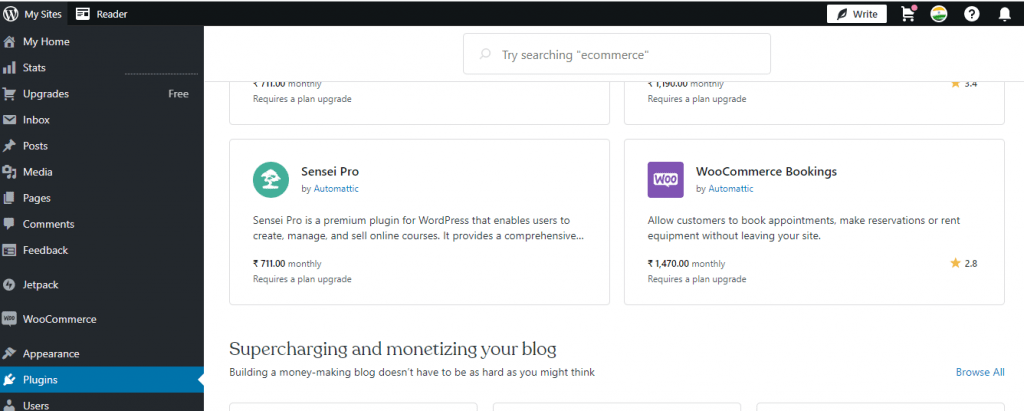
To install the plugin, open the WordPress dashboard. Go to Plugins>> Add New and install the WPForms Lite plugin. In the Search bar, type WPForms to search for the plugin. The plugin looks cool with a “Sullie, the bear” and it will be happily waving at you.
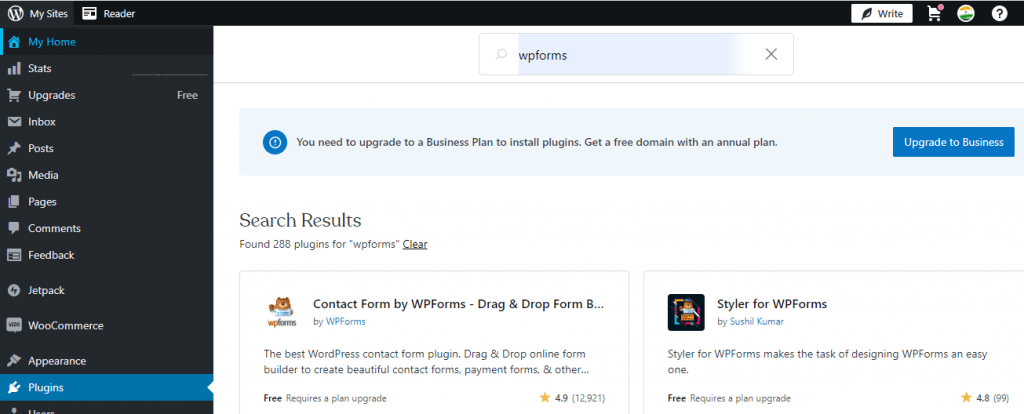
After the search and find, Install Now button and click to install the WordPress Contact form.
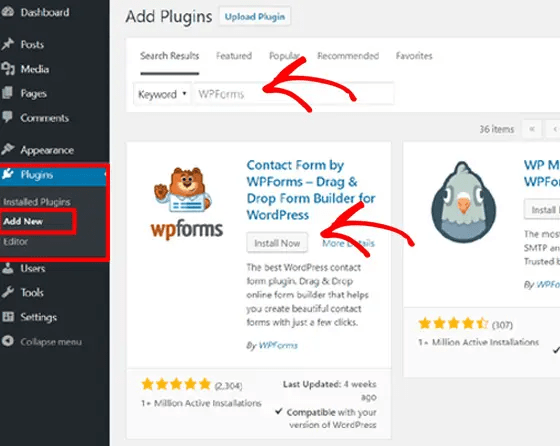
Once you have installed the form, it is time to activate it. The activation makes the installation process complete.
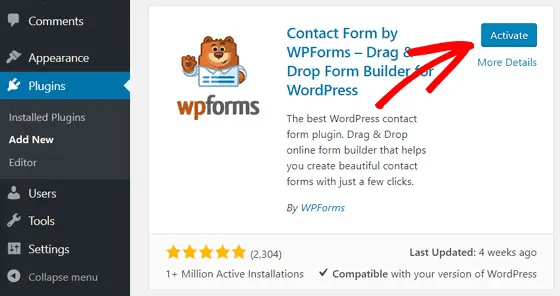
The welcome page appears on the screen and a WPForms menu will be there in the WordPress admin space.
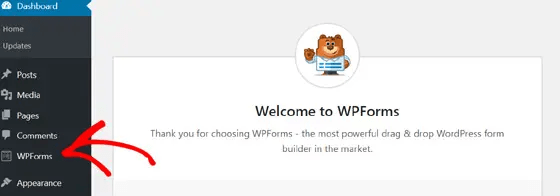
3.3. Step 3: Creating a Contact Form in WordPress
WPForms have been installed successfully. Now, you can make the contact form in WordPress for your website.
Glide to WPForms >> Add New in the WordPress admin area.
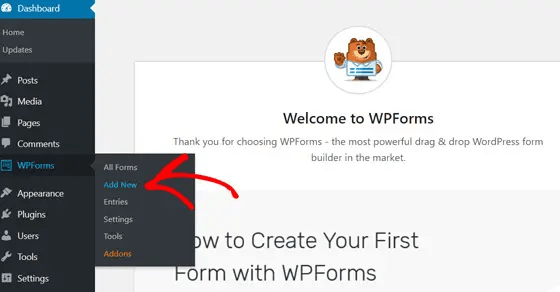
The setup page will be open. You can enter the name of the form and then select the simple contact form.
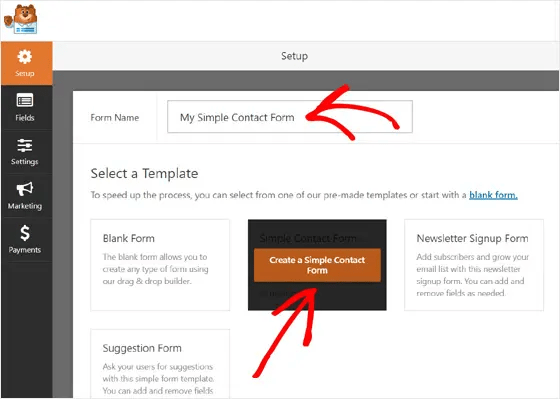
The WPForms drag-and-drop form builder will open and you will find a simple ready-to-use contact form. This is pre-made in WPForms.
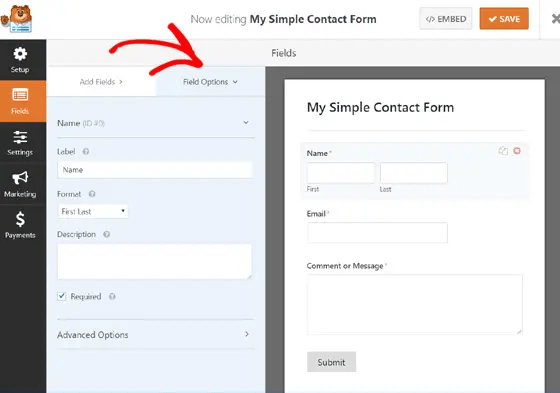
The form is made of numerous primary fields by default like Name, Email, and message box. If you find them comfortable for your website, then click on the save button at the top.
In this step, it is possible to add additional fields to the contact form. You can easily move the fields from the panel on the left to the panel on the right.
The access is limited to standard fields on your form in WPForms Lite. When you are using WPForms Pro you have access to Fancy Fields and Payment Fields. It would be useful for survey forms, donation forms, etc.
Customization of the form is easy. You can easily drag the fields and reorder them. Also, it is possible to customize the form fields by clicking on the Fields Options tab.
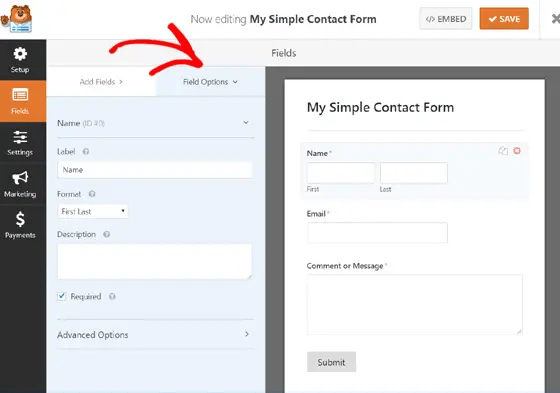
You can save the setting after the customization.
3.4. Step 4: Configuring Form Notifications and Confirmations
The contact form is ready. Now it is time to configure the form for notifications and confirmations.
So, what is Form Notification?
It is an email that you would get after each time a user submits a message through the contact form on your website.
Go to Settings >> Notifications in the form creation area, to configure the form notifications.
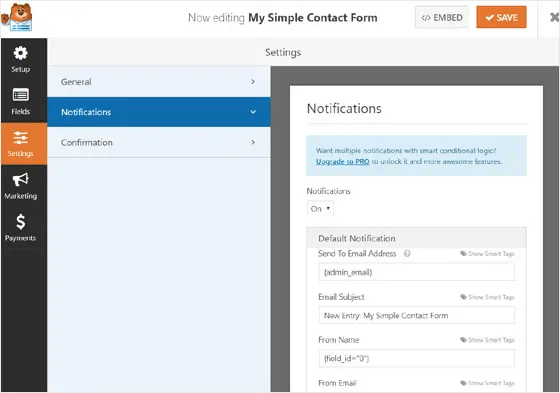
In the default setting, the administrator will receive the email messages. Beginners prefer this feature, so you can leave them untouched.
Go to Settings >> Confirmation in the form confirmation section to configure your form confirmation.
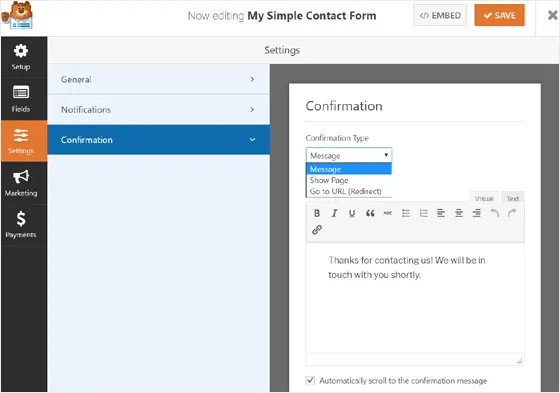
In the form confirmation, you will see Message which is the default. You can choose to leave it as it is or also change it to Show page or Go to URL.
Confirm and click the Save button if you make any changes.
3.5. Step 5: Adding your WordPress Contact Form to a page
The contact form is created and configured. Now, it is important to know, on adding a form to a page in WordPress information.
You can choose to create a new page or open an existing page to edit in the place of the contact form.
The classical editor might have a different setup, where you can go to Add Form button and click it in your post or page editor.
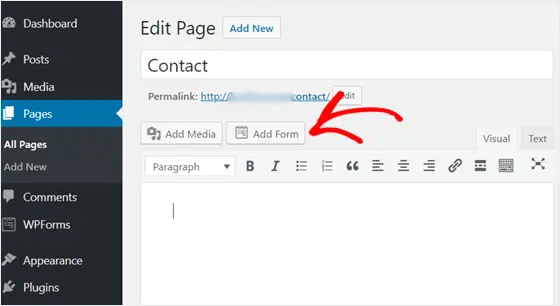
There will be a pop-up box. Click the Add Form button after choosing the contact form you want to add.
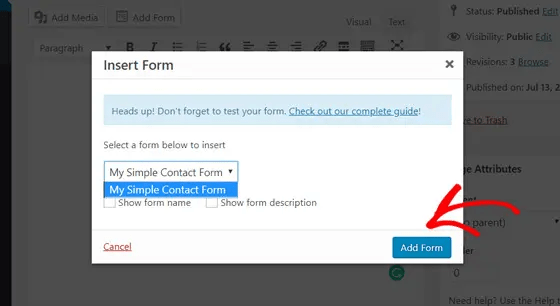
Your page's content will include a shortcode for a contact form. You can now save your page.
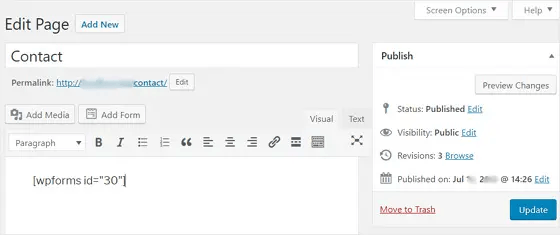
Then you can open the page and look at your contact form. Here's how it looks with WordPress's default theme.
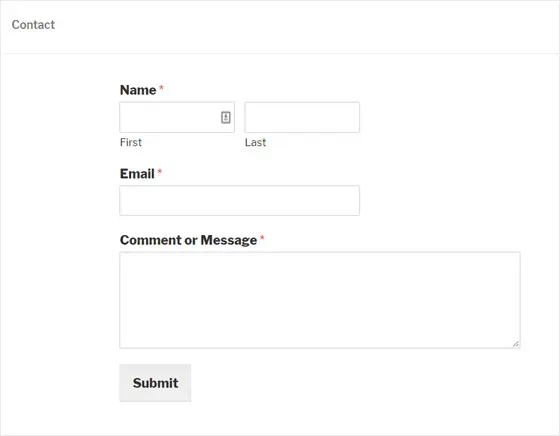
Add the WPForms widget if you use the Gutenberg block editor.
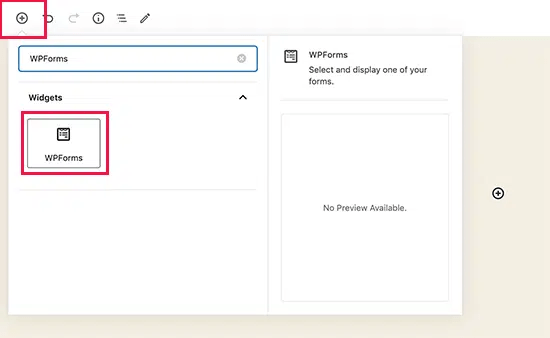
Now, you can choose the form you want by clicking on the drop-down menu.
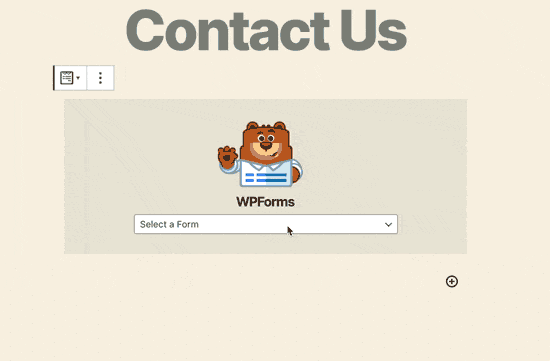
With WPForms, adding a contact form to a WordPress page or post is quick and easy.
3.6. Step 6: Adding your Contact Form in Sidebars
Now, it is possible to use the WPForms widget to add your contact form to the sidebars or other widget-ready areas, like the footer of your site.
Go to Appearance » Widgets in your WordPress dashboard and look for the WPForms widget.
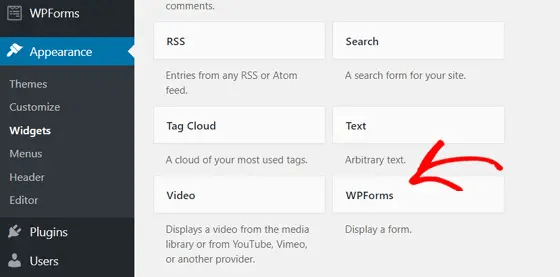
Then, drag the widget to the right side of the page where the sidebar is.
Add a title for your widget, choose your form from the drop-down menu, and click the Save button.
4. Conclusion
Adding a contact form to your WordPress site can make it easier for people to get in touch with you and cut down on spam emails. You can also use it to improve the website's performance and credibility by taking into account what visitors have to say.
Many contact form plugins for WordPress can be used to make dynamic forms. In this article, we built custom forms with WPForms, one of the best WordPress plugins. Also, the blog explains adding a contact form to the website in a simple way.
