Blogger is a good tool to start blogging. However, the user will soon realize the limitations of the tool. To access more powerful tools, they will want to switch to WordPress. In this article, we will analyze on, How to switch from Blogger to WordPress without losing SEO?
Table of Contents:
- Blogger to WordPress: Why make the switch?
- Features of Blogger
- Limitations
- What is great about WordPress?
- What to consider – When switching from Blogger to WordPress?
- How to switch Blogger to WordPress?
Export the Blogger Content
Import your Blogger content into WordPress
Move your Blogger to WordPress- Blogger pages
Make an effort to match your Blogger design
Modify your WordPress URL structure to match
Your Blogger traffic should be directed to WordPress - What after WordPress Migration?
- Conclusion
1. Blogger to Wordpress: Why make the switch?
The energy and time to switch from Blogger to Wordpress, would it be worth the effort?
Definitely yes, if you are seriously into blogging.
2. Features of Blogger:
- It is free.
- It is a Google product and easily integrates with their other services.
- It is easy for beginners.
3. Limitations:
- The features and templates are limited.
- The future of BlogSpot is uncertain.
- It's easy to identify when a blog is hosted on Blogspot, which can give an unprofessional look.
4. What is great about Wordpress?
When we switch from Blogger to Wordpress, and using WordPress software on your own self-hosted blog is a far more professional option.
- It is flexible- Templates can be changed according to your preferences. You can create your own template too.
- It is your own site- You own the hosting and domain. So, you have full control over your website.
- It is customizable- You can custom design or use the free/premium themes to design.
- It is extendable – With the use of plugins, you can extend any feature.
- Future certain- It is a strong and active community. Also, the control is not in the hands of one company.
- It is an open source software- You can edit the code, examine or change it.
5. What to consider – When switching from Blogger to Wordpress?
The posts are the heart of the blog. But, when switching from Blogger to Wordpress, you also need to consider:
- The rest of your pages
- The images and other important things that are displayed in your site.
- The blog post’s URL structure.
6. How to switch Blogger to Wordpress?
Before installing, make sure to have a brand new Wordpress installation ready.
6.1. Export the Blogger Content:
When moving from Blogger to Wordpress, Blogger, fortunately, makes this step simple by providing you with a backup tool that allows you to download copies of your entire website. These backups are available in.xml format, which is ideal for bulk post import.
To begin, go to your Blogger dashboard and select the Settings tab. In the Content (pages, articles, and comments) section at the top of the page, there is a button labelled "Back up Content":
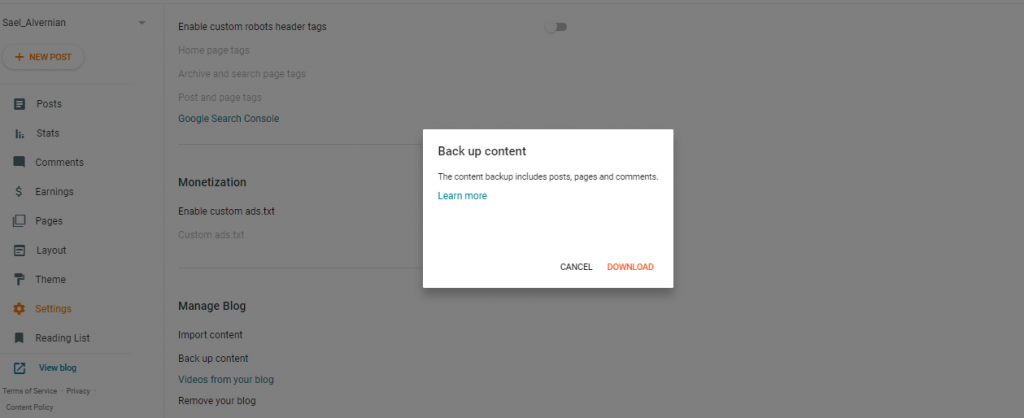
Click on this button, and Blogger will ask you for confirmation if you want to save a download file to your computer:
Once you decide, the download will begin. When the download is complete, make a note of where you stored the.xml file for your blog because you'll need it in the following step.
6.2. Import your Blogger content into Wordpress:
Next, go to your WordPress dashboard. Then, go to the Tools > Import tab, and at the top of the screen, you should find a Blogger option. To begin, select Install Now under Blogger:
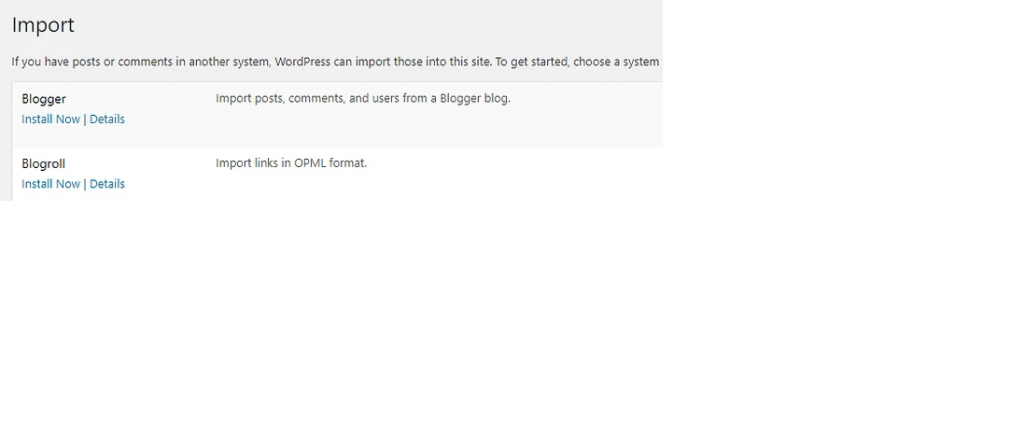
WordPress will install the importer tool in a matter of seconds. When it's ready, you'll notice a new Run Importer option under Blogger (where Install Now was.) Click this, then use the Choose File button on the following page to find the.xml file you downloaded from Blogger in the previous step:
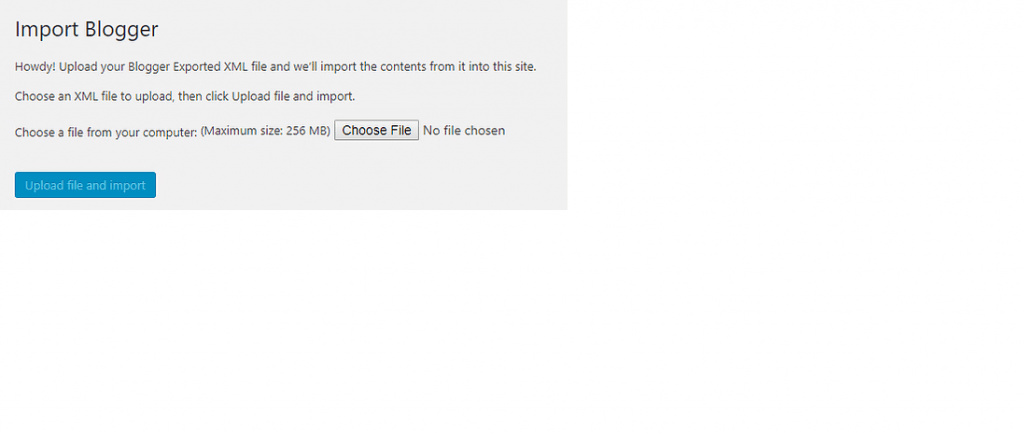
Launch the importer and watch how WordPress processes your data. Eventually, you'll be prompted to choose which current writers you want to tag with your imported Blogger content:
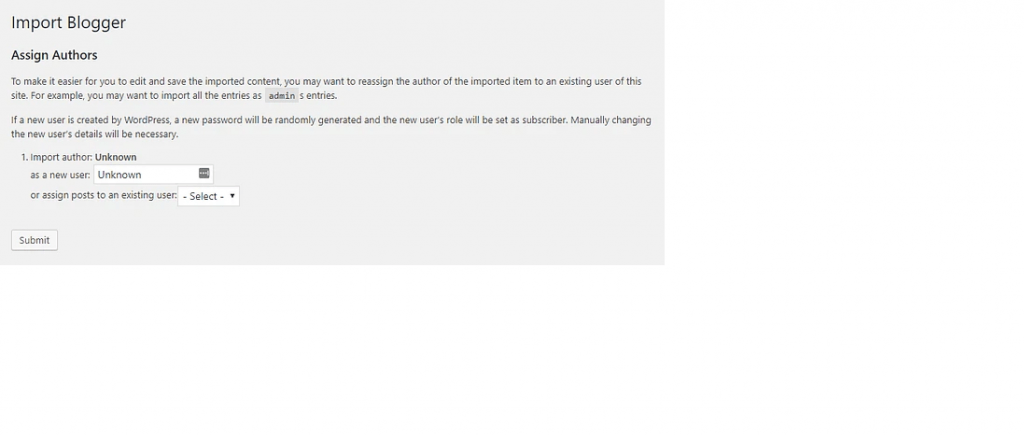
You can either create new users or assign the imported content to current users right away. If you had numerous authors on Blogger, take note that you will now have the ability to allocate their content to various users.
After allocating all of the articles, press the Submit button. If everything goes according to plan, you'll notice a success message and be able to view your imported content in WordPress after that:
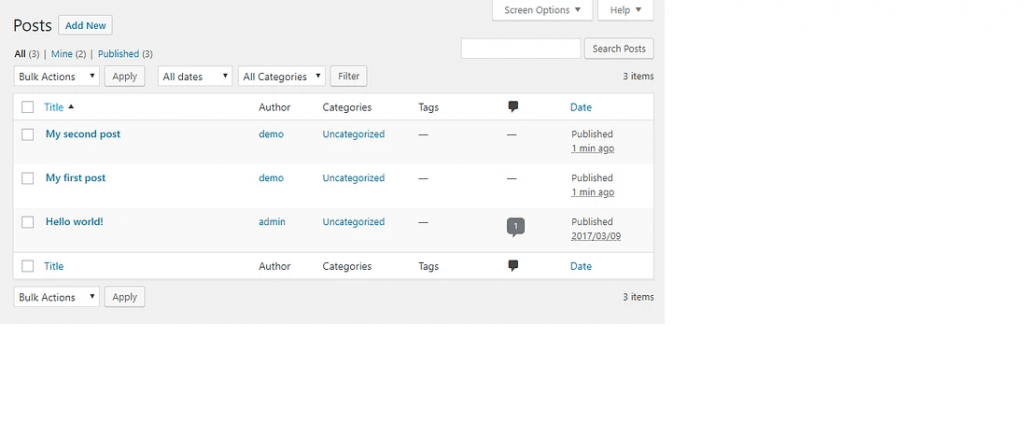
Blogger, as we stated earlier, only exports your posts. That's fantastic, because they're the most important aspect of any blog. This, however, means that you must deal with pages individually.
6.3. Move your Blogger to Wordpress- Blogger pages:
Importing Blogger pages to WordPress requires a little more effort than postings because it must be done manually. Start by going back to your Blogger dashboard and selecting the Pages tab.
Now select the page you wish to export and launch the Blogger editor. Using the button on the page's title, go to the HTML tab after you've entered.
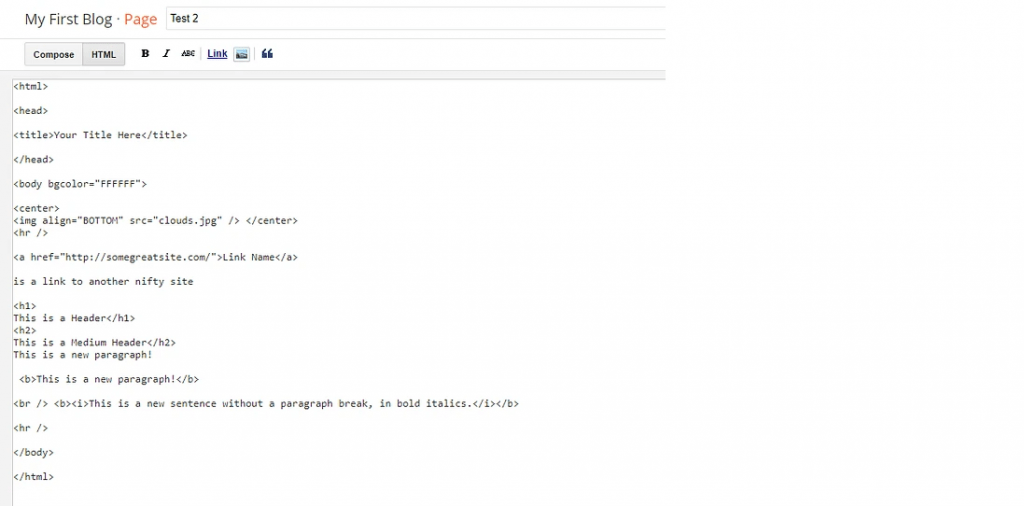
Here, we'll take the easy way out and just copy the whole HTML and put it onto a brand-new WordPress page.
You can directly add HTML to the WordPress Block Editor by clicking on the dotted menu on the right-hand side:
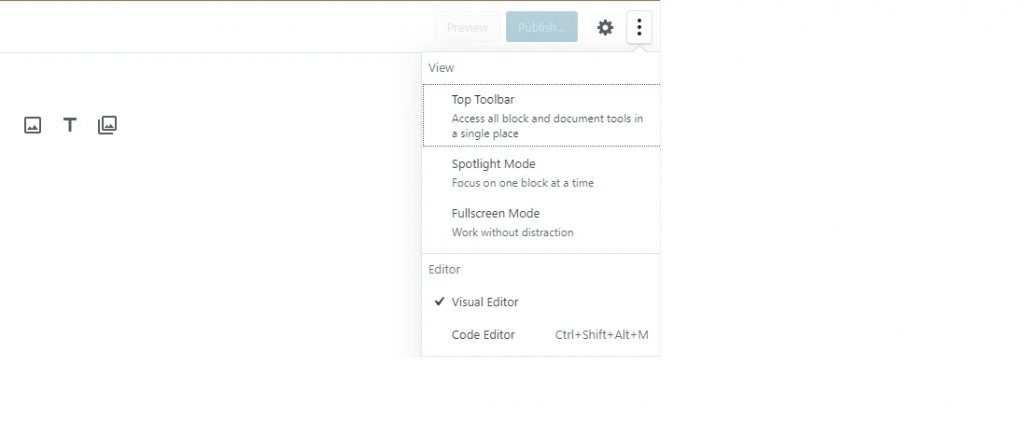
You may then paste the HTML just as you would any other content:

Following completion, you may preview your page in WordPress before saving it. But before making any visual changes, we'd advise importing the information in its full. Now you just need to repeat this procedure for each of your other Blogger pages.
6.4. Make an effort to match your Blogger design:
After you have moved from Blogger to Wordpress, your imported pages may have the same content. Yet, you've obviously noticed that they won't look anything like they did in Blogger. Unfortunately, while using the Block editor you may import basic HTML and CSS, you cannot duplicate the template for your blog.
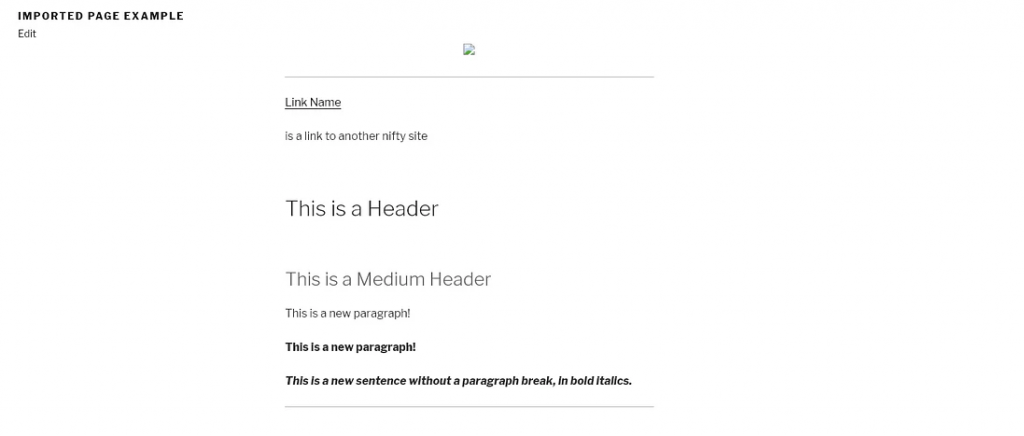
You have two options once your Blogger material is in WordPress: either duplicate your old Blogger design or make a brand-new one using a trendy WordPress theme.
The final decision is yours, but updating your design will encourage you to think about issues like whether to utilise a free or premium theme, the factors you'll need to take into account, and more.
Regardless of your decision and theme, we recommend using a page builder tool such as Elementor. This makes it simple for you to develop any kind of design, from your basic Blogger layout to anything considerably more advanced.
After you've finished playing with the appearance of your blog, there are a few technical loose ends to tie up.
6.5. Modify your WordPress URL structure to match:
You'll note that all of your Blogger posts have a rather simple URL structure, often yourbloggerwebsite.com/2022/12/your-blog-post.
This structure is virtually perfect because it contains date information and is rather simple to comprehend. To ensure that your search engine optimization (SEO) advantages are preserved, you must change your WordPress URL structure to resemble Blogger's format as closely as possible.
To do so, navigate to the Settings > Permalinks tab in your WordPress dashboard. You'll see all of WordPress' permalink choices. Although the Post Title option is typically suggested, you should select the Blogger-like Month and name instead:
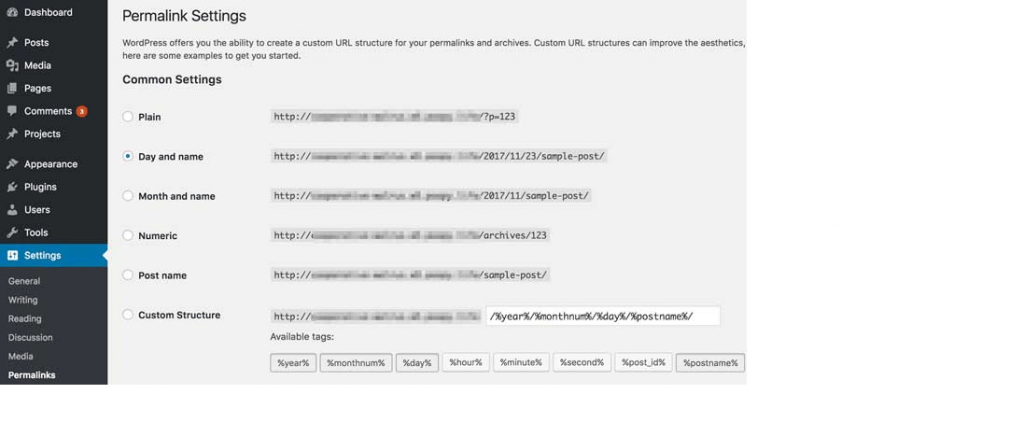
You're ready to go after saving your changes. You only need to complete one more step to finish the process.
6.6. Your Blogger traffic should be directed to WordPress:
If you've been carefully maintaining your blog for some time, you probably already have readers. The greatest thing you can do is send the visitors to WordPress because many of those folks will still visit your Blogger website. To accomplish this, install and activate the Blogger to WordPress redirection plugin:
After you install and activate this plugin, your Tools tab will gain a new Blogger to WordPress Redirection option. Click it, then press the Start Configuration button:
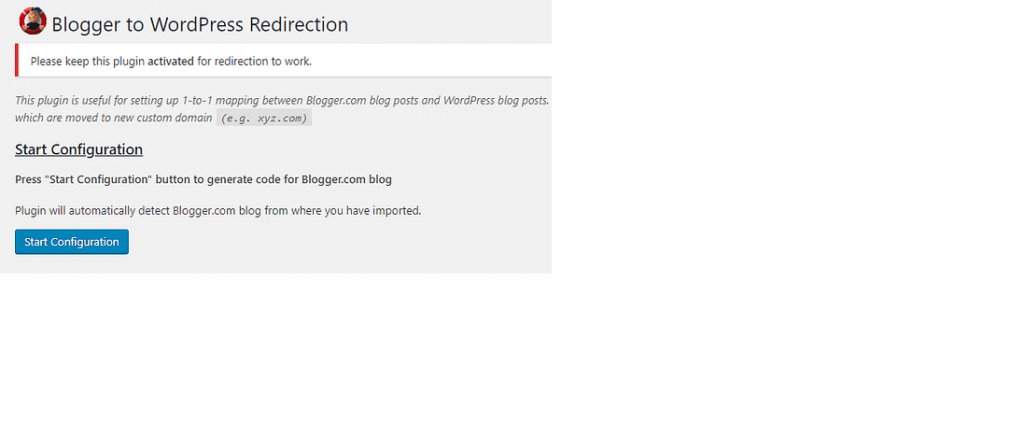
If the plugin discovers imported Blogger material, it will prompt you to generate a snippet of redirection code:
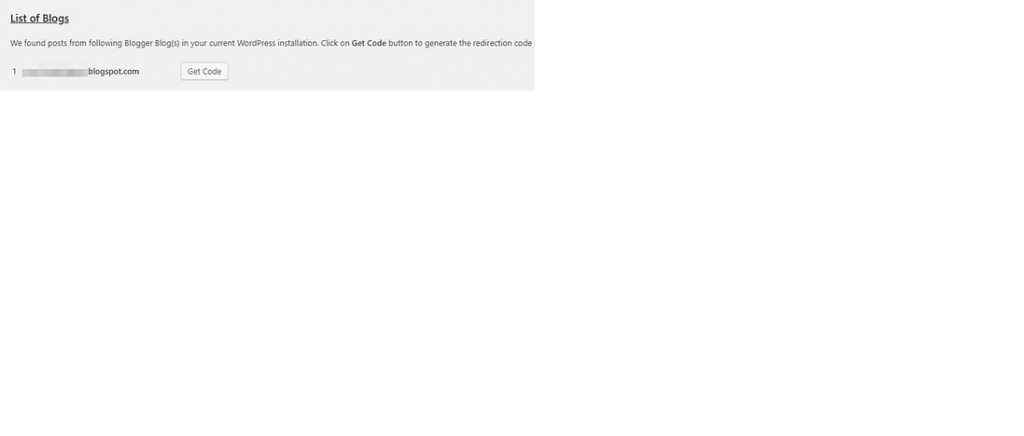
When the code appears, copy it, then go back to Blogger. In your Blogger dashboard, open the Theme tab, then click the Edit HTML button next to the preview of your website:
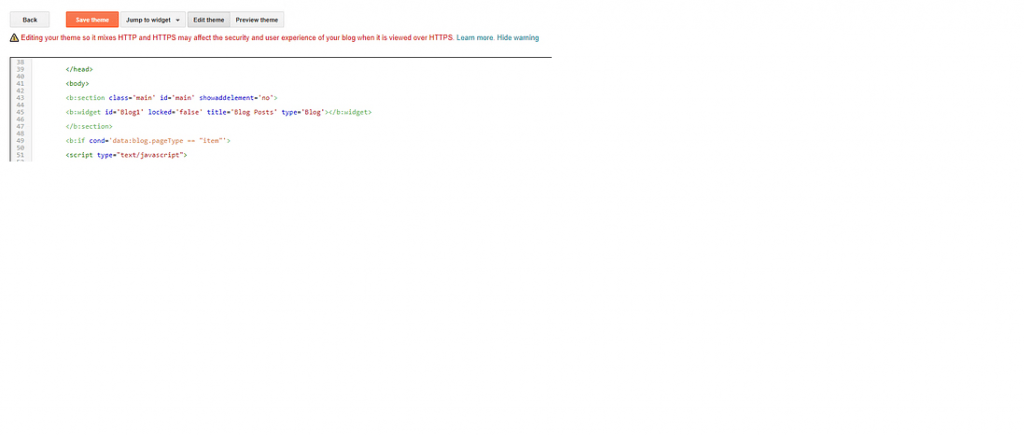
A new page will appear with all of your theme's code. You can go ahead and remove everything and then substitute the WordPress code fragment.
However, keep in mind that once you do this, all of your Blogger's theme settings will be lost. Make sure you have finished setting up your Blogger site completely and moved all of your material before trying to modify anything. That's all there is to it once you save the modifications to your theme.
After moving from Blogger to Wordpress, when someone visits your Blogger website, they will be immediately forwarded to the same page on your WordPress site.
7. What after WordPress Migration?
Install Google Analytics in WordPress: You can track and evaluate your website's performance directly from your WordPress dashboard by installing Google Analytics on your website. This helps in helping you organise your subsequent action in order to produce successful results and increase conversions.
Create a contact form for your WordPress website to provide users a simple way to get in touch with you. Additionally, it might help you keep all of your messages organised in one location and stop spam submissions.
Securing your website is the next step in preventing dangerous and unwanted things from entering. You may accomplish this by installing some of the top WordPress security plugins.
Enhance your SEO: If you want your website to show up in the top search results, you must do SEO-related work (search engine optimization). You can make sure that all of your posts and pages are properly optimised by using a solid SEO plugin.
8. Conclusion:
Finally, all of your blog's content has been transferred from Blogger to WordPress. Hopefully you've checked it and everything is in working order right away. If not, we advise repeating the process to make sure you didn't miss anything. The entire migration process is not difficult, but it does require time and patience to accomplish.
If you're already using WordPress or are still deciding on a platform, we have the right choice. WPBlazer is a plugin that can help you save time and effort when it comes to WordPress management.
This management tool can help you with everything from the first WordPress installation to backing up your entire site.
