Experience the ease of information sharing with WordPress - where the possibilities are endless. It has become simpler than ever to develop your own WordPress Knowledge Base, regardless of whether you're a technology expert or just getting started in the digital realm. Imagine if your audience had a central place where they could easily find knowledge, answers, and exciting topics.
This blog will help you create your WordPress knowledge base in simple steps. No coding or advanced skills are required. Let's start by delving into WordPress and discovering the best strategies for organizing information.
Table of Contents
- What is the WordPress Knowledge Base
- What are the uses of adding WordPress Knowledge Base in WordPress
- How to add a WordPress Knowledge Base with a plugin
- How to add a WordPress Knowledge Base using a Theme
- Example of a WordPress Knowledge Base
- Conclusion
1. What is the WordPress Knowledge base?
A WordPress knowledge base is an informational resource you can add to your website to help users. It is usually a group of articles, guides, and other learning materials that users can use whenever they want.
Because a knowledge base is well-organized, it can act as a virtual self-help library where guests or individuals can look for information about a product, service, or topic. You can keep critical information and tools in a knowledge base, which can help improve everything from customer service to internal processes.
2. What are the uses of adding WordPress Knowledge Base in WordPress
- Customer Support and Self-Service: Your users can use a Knowledge Base as a self-service tool. They can find answers to common questions and figure out how to fix problems independently, so they don't have to call your support team. This can save time for your customers and those who help them.
- Centralized Information: By putting information into a WordPress Knowledge Base, you make a place where all the critical information about your goods, services, or issues can be found in one place. This makes it easy for users to find correct and up-to-date information without searching the web or going through multiple pages.
- Benefits of SEO: Search engine optimization (SEO) for your website can be helped by ensuring your Knowledge Base is well-organized and full of helpful information. People looking for answers about your industry are more likely to find your website, increasing search engine traffic.
- Improved user experience: Users like having easy access to transparent, straightforward, and well-organized information. A Knowledge Base makes it easy for them to find the information they need, improving their experience on your website.
- Less work for support staff: Your Knowledge Base can answer often-asked questions and deal with everyday problems. This can cut down on the number of help calls that are the same over and over, giving your support team more time to work on more complicated problems.
- Saves time and money: By letting users find their answers, you can reduce the need for help staff or resources. This means that your business will save money.
- Education and Getting Started: A Knowledge Base can be used as a complete training tool for goods or services that require users to learn how to use them. New users can learn how to use your services well, which shortens the time it takes to get up to speed.
- Education and Getting Started: A Knowledge Base can be used as a complete training tool for goods or services that require users to learn how to use them. New users can learn how to use your services well, which shortens the time it takes to get up to speed.
- Content Marketing: The pieces in your Knowledge Base can be used for content marketing. You can share them through social media, emails, or even your blog. This shows off your knowledge and gives your audience something helpful.
- Insights and Analytics: Many Knowledge Base apps have statistics that show which pages are the most popular and what search words users are using. Gaining this knowledge can enhance your products and services and elevate their quality.
3. How to add a WordPress Knowledge Base with a plugin
It is possible to create a WordPress Knowledge base using the plugin and it is one of the easiest and quickest ways. Let us see the process step by step:
Step1: Login to your website:
The first and foremost step to creating a Knowledge base is to log in to your website. You can create a knowledge base for a new website or an already existing one. You can log into your website for example:
www.Yourdomainname.com/wp-blazer:
After the login process, you will be directed to your WordPress admin dashboard.
Step2: Installing a Knowledge Base Plugin for WordPress:
So, to install a Knowledge base using plugins, it is essential to install a plugin for WordPress. There are many WordPress Knowledge base plugins like:
- Heroic KB Plugin – This plugin is an easy-to-use WordPress Knowledge Base Plugin that has numerous features and is extremely powerful.
- BetterDocs – This plugin is easy to use and comprehensive, powerful WordPress Knowledge Base Plugin.
- WP Knowledgebase - A simple, free, and easy-to-use plugin.
- Echo Knowledge Base – It is one of the best Knowledge Base plugin for WordPress.
- Ultimate FAQ – This plugin is mainly used for setting up FAQ questions in the WordPress pages.
- How to install Knowledge Base Plugins, go to your WordPress Dashboard:
Plugins > Add New.
Once you have located the plugin you need, simply click on the "Install now" button with confidence.
After the installation process is finished, you should click on the "Activate" button to complete the process. After the plugin is activated, you will find a new Knowledge Base Menu item in your WordPress dashboard.
Step3: Adding Categories to your WordPress Knowledge Base:
Now, the plugin is installed and activated. The next step is adding categories for your Knowledge base. To create and add a new category, navigate to
Knowledgebase > Categories:
You can add the category’s name, slug and description. Then Add the New Knowledgebase Category at the bottom of the page:
Specific articles like self-help, etc. can be assigned to one or more categories. So, organizing the articles according to the category is important. After some time, you can add or edit a category according to your preferences.
Step4: Creating the Knowledge Base Articles:
So, the categories are done. Now, it is your turn to create the Knowledge Base Articles.
- How to create Knowledge Base articles?
To create a KnowledgeBase article, go to KnowledgeBase > New article:
To create an article, simply provide the title and content, and then make use of the "Categories" panel located on the right side of the screen to properly categorize it. When the article is finalized, you can click the Publish Button. This article is not live for your website visitors. When you want to add some more articles, you can follow the same procedure.
Step5: Configuring Additional Settings:
You can additionally customize your Knowledge Base Articles with the option:
You can configure the following settings:
- Whether you can allow visitors to comment on your articles,
- The total number of articles in the articles
- You can configure the design of your articles like theme colour, page width, etc.
- You can have options that enable live search, etc.
Once you make the changes, you can save them using the Save Settings option, which is available at the bottom of the screen.
4. How to add a WordPress Knowledge Base using Theme
Using a knowledge base plugin can make adding one to your website a simple task. It's a great way to make information readily available to your visitors without any hassle. But what if you want your whole site to look like a knowledge base? Installing a knowledge-based WordPress theme is an option in such a scenario.
Step1: Choosing your Theme and downloading them:
Before, installing a theme, it is important to select a theme and download them. There are multiple options:
- KnowAll: This theme is the ideal solution for a Knowledge-based website with instant search results.
- Uncode: This theme helps with your online documentation and help desk Website live fast.
- Helper: This is an affordable WordPress Knowledge Base theme and it is customizable. It is possible to integrate live chat, contact forms, etc. into this knowledge base.
- Flatbase: If you want a minimalist professional site, then this theme is useful. It has eye-catching templates and unlimited colours.
You can select your preferred theme, purchase it, and download the .zip file.
Step2: Installing your theme:
In your WordPress Dashboard, go to
Appearance > Themes. You will find an Add New button at the top of the page, press them. Now, you will be able to view, many themes. Select one and click Upload Theme. Now find out the .zip file on the system and click Install Now.
Now, your theme will load. Hit Activate and it is done.
Tip: When you have a theme installed already and if you add a new one, the website appearance will be different. So, it is important to back up before changing a new theme.
Step3: Configure your site:
Configure your site based on the theme, might vary according to the selected theme. However, in the WordPress dashboard, you will have a section for the theme. You can customize your website, by adding categories and Knowledge-based articles according to your preference. It is feasible to access analytics and the settings.
5. Example of a WordPress Knowledge Base
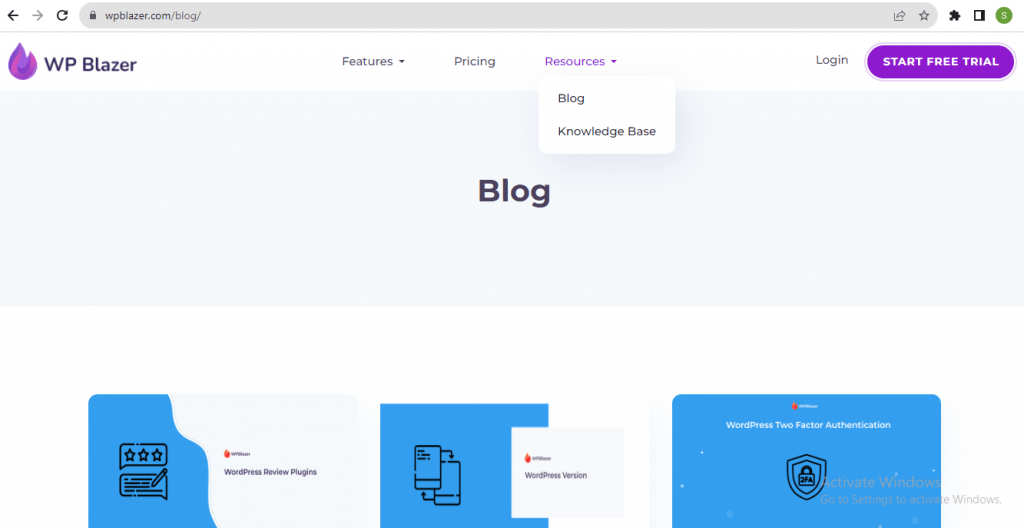
The WordPress Knowledge Base appears like this.
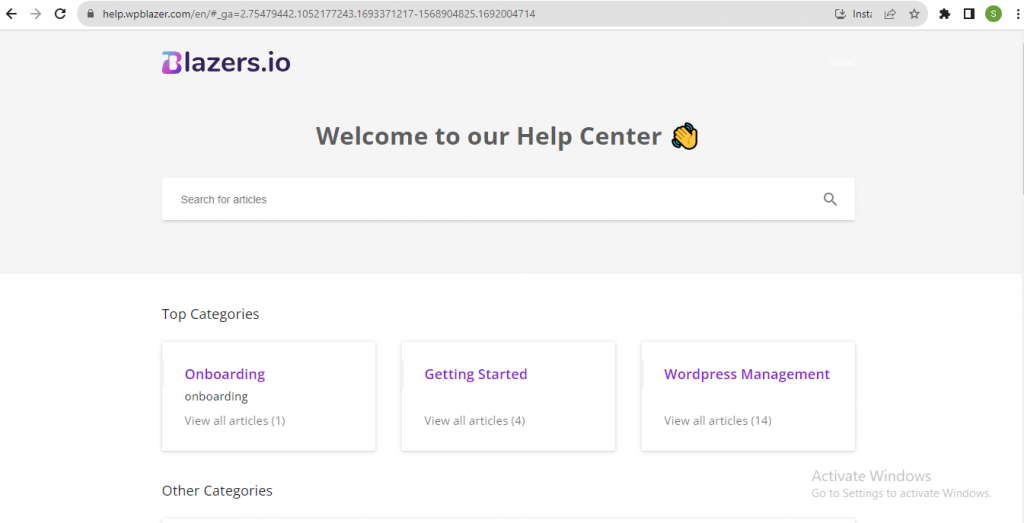
Knowledge Base articles will be available here.
6. Conclusion
In conclusion, creating a WordPress knowledge base can enhance user experience and simplify information retrieval. By following the steps in this guide, from organizing the content to choosing the right plugins and themes, you can make a knowledge base that is easy to use and full of information.
Remember that ongoing maintenance and changes are necessary to ensure that the information you provide is correct and valuable. With a well-organized knowledge base, you give your audience the tools they need to find answers quickly and help your online community grow.
If you're already using WordPress or are still deciding on a platform, we have the right choice. WPBlazer is a plugin that can help you save time and effort when it comes to WordPress management.
This management tool can help you with everything from the first WordPress installation to backing up your entire site.
