Do you have more than one WordPress site? More importantly, do you have more than five of them? If your answer to the second is yes, you need to understand how using a WordPress management tool can help you work more efficiently. Work smarter, not harder.
Every WordPress user needs to manage their sites. There’s a seemingly endless list of tasks necessary to keep your sites running properly and securely. If you have more than five sites you manage, keep reading. This article is for you, and it could change your life.
Let me address some of those tasks and how a WordPress management tool—WPBlazer to be specific—can carry some of their burden.
Table of Contents
1. Use a WordPress Management Tool for Automatic Updates
2. Schedule or Create One-Time Backups
3. Install and Manage SSL Certificates
4. Search for and Install Plugins and Themes
5. Manage Installed Plugins and Themes
6. Monitor Your Uptime 24/7
7. Scan Your Site for Malware
1. Use a WordPress Management Tool for Automatic Updates
Keeping your WordPress site up to date takes time. And if you have multiple sites, it will take a lot of time. Because updates happen often.
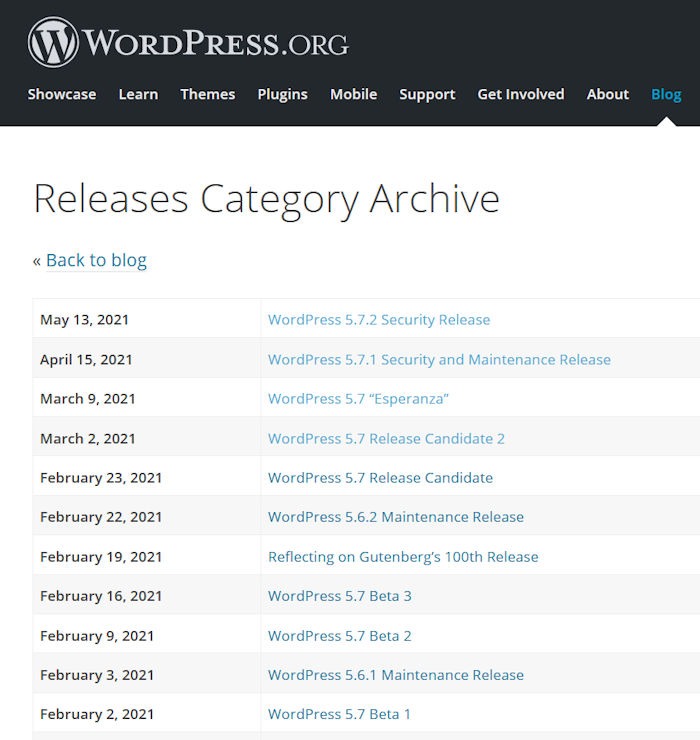
Some might think updating isn’t time well spent, so they just don’t do it.
That would be bad. Because there are several reasons why keeping your sites up to date is critical. Meaning using a WordPress management tool for updates alone is a good idea for those looking to manage their time.
The first, and likely the most important reason, is security. When security updates are released, hackers are made aware of vulnerabilities. And they’ll start looking for sites that haven’t been patched. If you haven’t updated, you’re immediately a target.
And that’s just one reason to stay up to date. Others include:
- New features
- Bug fixes
- Speed and performance improvements
You may be happy with the features you currently have, but bug fixes and speed/performance improvements are just as important as security. If you ignore these updates, Google could penalize you and bury you in the search results.
You don’t want any of the above to happen, but you do want to use your time wisely. The answer? A WordPress management tool like WPBlazer.
2. Schedule or Create One-Time Backups
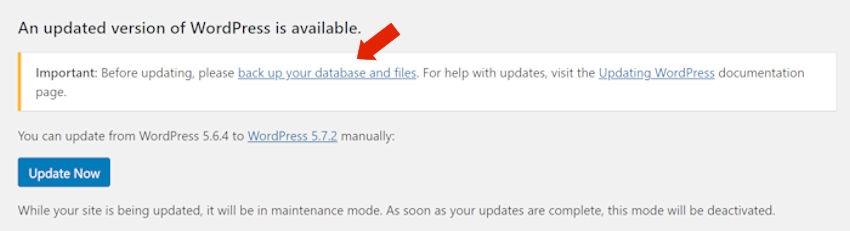
Before any attempt to update a WordPress site, you’ll see the warning above. The best practice is to take a current backup of your files and databases before updating.
You may think everything will go fine simply because all previous updates have. But there’s no guarantee of that. So always do a backup. Because the few minutes it takes to do a full backup are nothing compared to the hours and hours of grief if something goes wrong.
With a WordPress management tool, and WPBlazer’s backup feature, you can take control. For example, you have the option of taking a one-time backup of a site.
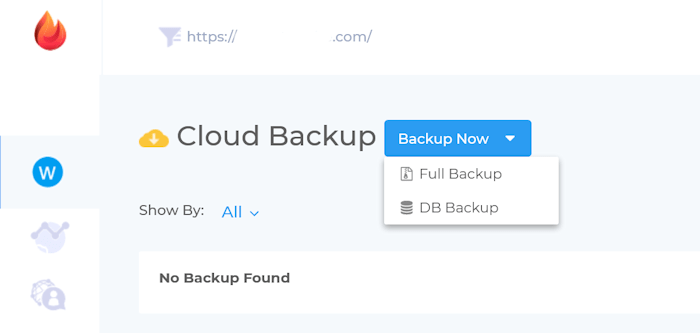
But you also have a very powerful option to schedule regular backups.
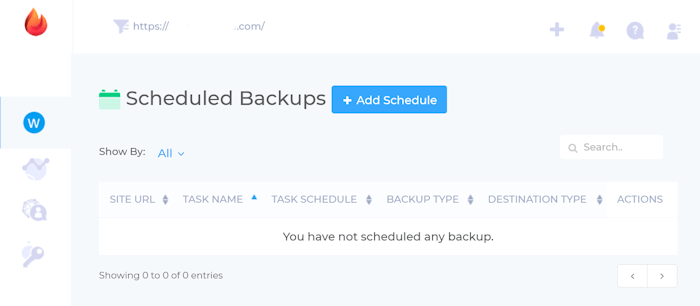
You might wonder why regularly scheduled backups are a good idea. Why not just be happy with the one-off backups you do when you update?
Here are a few solid reasons.
- Hacks and ransomware
- Human error
- Natural disasters
- Server failure
If you administer multiple sites, using a WordPress management tool to keep everything secure in case of loss just makes good sense.
If you’ve just realized you’ve been lax when it comes to backups—and I’ve instilled a little fear in you—WPBlazer has your back. And we offer a free trial of all its features, including backup.
3. Install and Manage SSL Certificates
Did you know that not having SSL certificates on your sites could cost you money?
Here is an interesting fact from the Hosting Tribunal.
- 85% off online shoppers won’t shop on a site that doesn’t haveSecure Sockets Layer (SSL).
Without proper encryption, you’re actually driving traffic away from your site. Add to that the fact that Google penalizes sites that lack SSL. Meaning they’ll bury you in the results pages. No one will ever find your site.
Depending on your web host, they may include a free SSL and installation. If not, and you have multiple sites to administer, you definitely want to consider a WordPress management tool.
You see, SSL certificates aren’t good for life. You just can’t set and forget. But if you use WPBlazer’s management tool, that’s exactly what you can do.
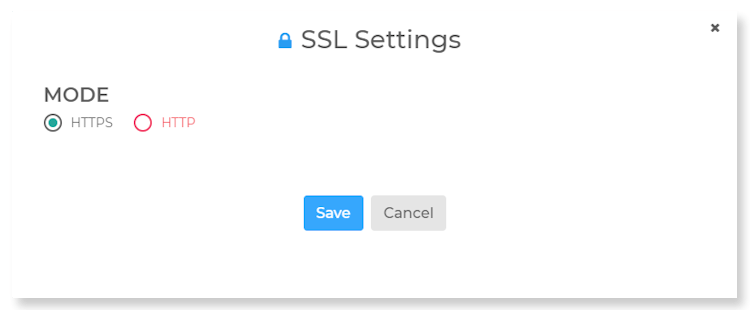
WPBlazer's SSL Management feature allows you to set the auto-renew/update option and move on to spending your time on something else.
4. Search for and Install Plugins and Themes
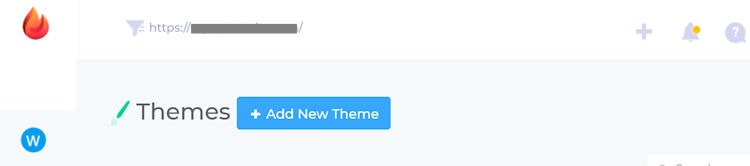
Do you ever use the same theme across multiple sites? Install and manage them individually?
A WordPress management tool like WPBlazer means you can do all that in one quick step. No matter how many sites you have—assuming you’re on the Pro Plan at least. From a single dashboard, you can take control of themes and plugins. You can find and update them without having to find them via the admin panels of each of your sites.
And that’s not all. There’s an option to locate and install new plugins to each of your sites. Would you like Contact Form 7 running everywhere? No problem. From your dashboard, all you need to do is select the sites you want to install to.
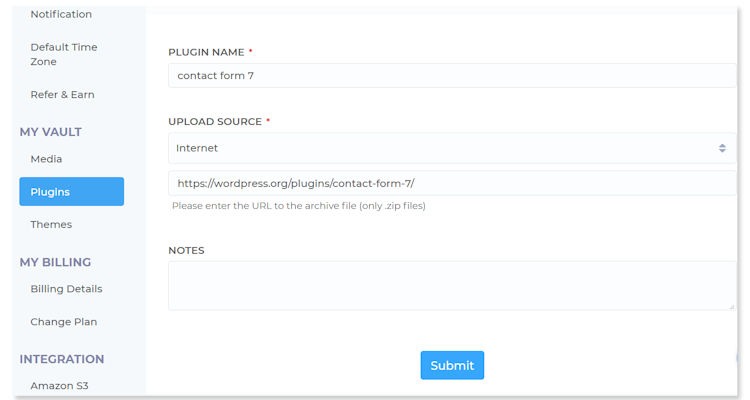
5. Manage Installed Plugins and Themes
There are a lot of reasons behind the constant updates that developers push out for their plugins and themes. And we should be thankful for them. In many cases, it’s because security vulnerabilities have been detected. Or maybe there’s a long-awaited new feature. Whatever the reason, it’s imperative for site owners to take control and keep their plugins and themes up to date.
But what if you have many, many plugins and themes spread across an equal number of sites? It could take you the better part of a workday to manage that. Something busy site owners don’t have the time for.
WPBlazer not only installs new themes and plugins across your sites but also helps you manage existing ones.
And with a WordPress management tool like ours, if you learn of a security issue, you can immediately disable plugins and themes from your dashboard.

Simply select the plugin or theme in your dashboard and use the toggle to deactivate it.
From the same screen, you can also choose to auto-update one or all of your plugins.

6. Monitor Your Uptime 24/7
What happens if your website goes down? You’ll probably lose visitors and revenue.
Monitoring server uptime means you always know when your website—your business—is inaccessible.
This is just good business. You want to know that you’re offering your customers the best user experience, not an unresponsive website.
There is another way an unresponsive site could impact your business. Google aims to offer its search customers the best user experience. Meaning that if your site can’t offer that, they won’t rank you. Yes, an unresponsive site could adversely affect your SEO.
There is a solution.
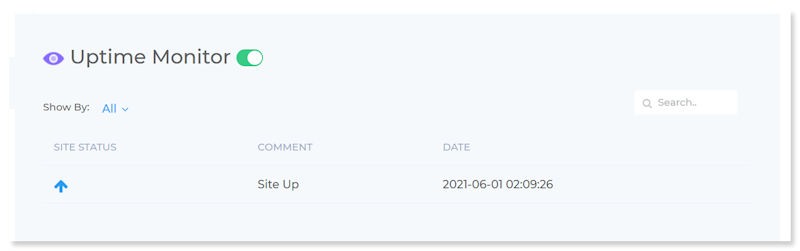
WPBlazer has an Uptime Monitoring feature. You can use it to monitor the uptime of all your sites 24/7.
If your website goes down, WPBlazer sends you an alert email, meaning you can address the issue immediately.
Bottom line, using a WordPress management tool like WPBlazer, with uptime monitoring means you can react quickly and keep your visitors happy.
7. Scan Your Site for Malware
Since WordPress is incredibly popular, it’s also a favorite target for hackers. And unfortunately, there are many free themes and plugins—not found in the WordPress repository—that contain potentially malicious or unwanted code.
Since most people don’t read code, how would you know if your site is safe? The same way you keep your computer or phone safe. You not only have virus protection, but you also regularly scan for malware.
Our WordPress management tool has the answer with a malware scanner feature. You can use it to run regular scans on all your sites right from the dashboard. Use it to detect threats and deal with them before they become a bigger problem.
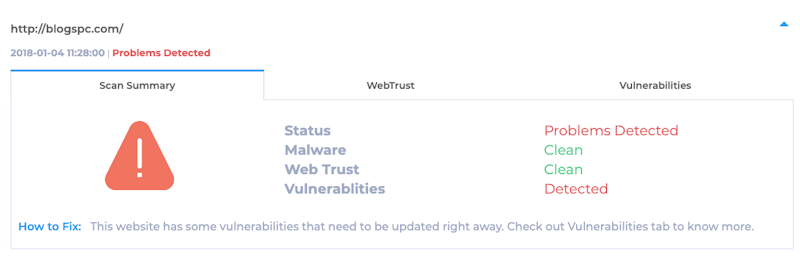
WPBlazer goes beyond simply looking for current issues. It can also detect vulnerabilities that could be potential problems in the future. For example, plugins and themes that are out of date.
Having malware on your site is a bigger problem than the obvious. Before long Google and other search engines will flag your site, alerting visitors to a potential problem and telling them to stay away.
Don’t throw away all your hard work by leaving malware unattended. Find it using WPBlazer’s WordPress management tool.
Wrapping Up
As I mentioned at the outset, WordPress site owners need to stay on top of multiple maintenance tasks. And if you’re managing five or more sites without a WordPress management tool, you aren’t using your time wisely.
This is where a WordPress management tool like WPBlazer comes in. If you haven’t tried it before, I urge you to take advantage of the free 14-day trial. You’ll be amazed at the things you can set and forget while you go about the work of creating content and keeping your site visitors and shoppers happy.
